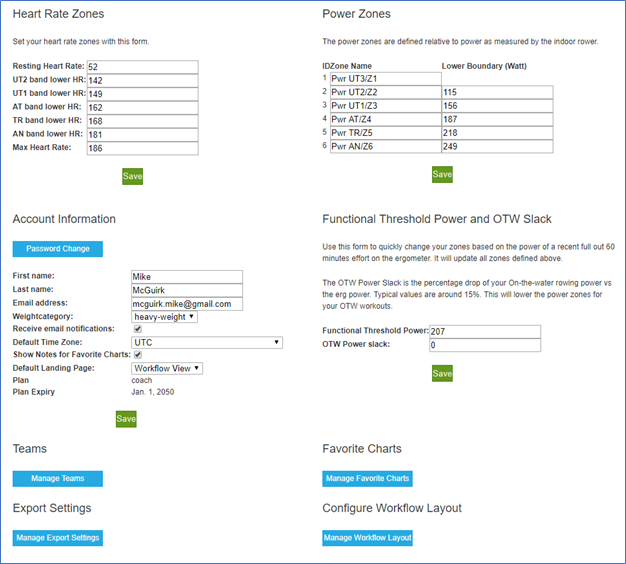
Rowsandall.com Settings Page Tutorial
Hello new user! Welcome to rowsandall.com. You have probably explored the website by now and are ready to get started uploading your workouts. To get the most out of the analysis that rowsandall.com offers, please enter your personal heart rate and power information on the settings page (example below) and be sure your account information and preferences are correct. This tutorial will help to explain what this page is all about. Attention, GO!
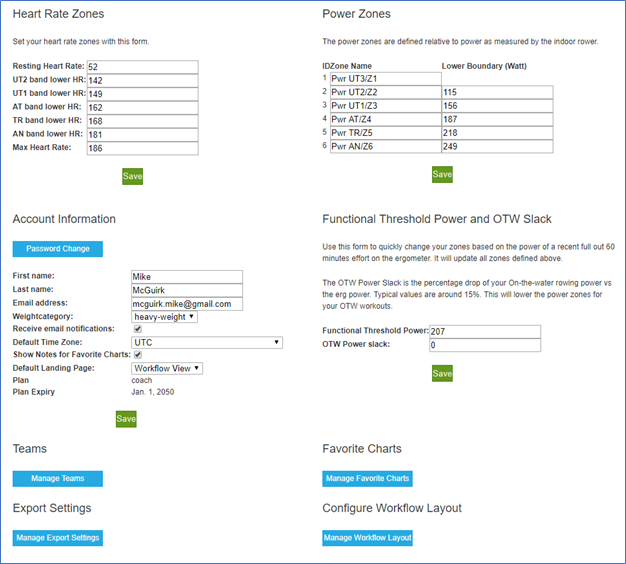
Heart Rate Zones
If you do not already know your training heart rate zones, check the following links for more information.
- Concept 2 US
- Concept 2 UK complete training guide
- Calculator (enter HRresting and HRmax)
- Other sources
Power Zones
Cyclists have been training successfully using power for years, now rowers can too. For a discussion on training with power and power training zones see the following links.
- Rowing with a Power Meter – Sander Roosendaal
- Power Training Zones – Greg Smith
- Training Peaks – Andrew Coggan
- Managing Training with Power – Joe Friel
Functional Threshold Power
FTP is the basis on which power zones are calculated. See below for various takes on how to calculate your FTP.
- Estimating your FTP – Joe Friel
- Other sources
OTW Slack
Because of the many variables involved in on the water rowing (OTW), one typically can’t produce the same power on the water as on the erg. The percentage drop is usually about 15%. This number is used in rowsandall.com to adjust the power zones for workouts done OTW. In that way, the same color in your session chart will correspond to the same rate of work between the erg and the boat. If in doubt, just enter zero.
Account Information
Check that the first four items are correct. The rest need some explanation.
Receive Email notifications
If checked, you will receive notifications in the email when a team member comments on your workout on rowsandall.com. Some other site notifications will also be sent per email when this setting is on.
Default Time Zone
Choose your time zone from the drop-down list. This will set the time zone for workouts that were captured with a device that isn’t time zone aware. If we have coordinates for your workout, we will set the time zone to the one corresponding to those coordinates. Also, if your recording app or device exports time in ISO standard time stamps or in Unix time, we will be able to show the workout time as local time when this option is set.
Show notes for Favorite Charts
Our Flex charts are a popular tool for analyzing workout performance. We provide a default collection of “favorite” charts that you can modify, i.e. add or remove charts from the collection. For each chart, you can write a “note to self” which might describe your reason for using that chart or your normal parameters for those metrics, etc. This note stays attached to that chart and is visible when you hover over the thumbnail of the chart in the workflow view and at the bottom of the chart in the normal chart view.
Default Landing Page
You have three choices for landing pages when you first load a workout: The Edit page, the Workflow page, and the Upload Page (in case you want to upload multiple files). The Workflow page is the recommended default landing page for workouts that have already been uploaded or imported (or emailed to workouts@rowsandall.com). This page is designed to offer the user a configurable roadmap for analyzing the workout.
The Edit page is where you can give the workout a name1 and edit the date, start time, etc.
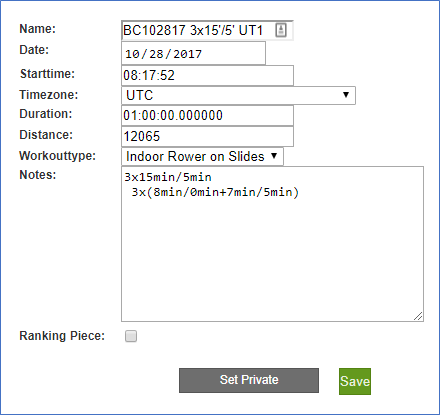
Each time you upload or import a workout, you will initially want to go to the edit page to make sure all the editable information is correct and to tag the workout as a “ranking piece2” or make it “private3”. On both the Upload and Import pages, there is a place to select a one-time landing page for that workout. So even if your official default landing page is set to Workflow, you can override that selection so that you will be taken directly to the Edit page after Importing/uploading a new workout.
Teams
This button will take you to a series of pages where you can manage your participation on a team. See this article in the Rowing Analytics blog
Export Settings
On the page to which this button takes you, you can decide whether you want your exports to Strava to be logged as a Ride or some other discipline. (Strava is primarily a cycling website and provides more functionality for Rides than it does for Rowing.)
Favorite Charts
Here you can manage your library of favorite flex charts. Rowsandall.com provides a default library and, as you learn more about the capability of these charts, you can modify the library, i.e. add or remove charts. That can be done on the page that displays a chart by clicking the “Make Favorite” button or on this page where you can manage your entire library.
Configure Workflow Layout
The workflow page is a popular landing page because it helps guide you through the routine steps that are most often used to process and analyze a workout while still giving you access to all the high-powered analytics functionality of the website. The layout of the workflow page can be modified to suit your preferences. There are two columns each with several options for what you want to display and in what order. Please read this post on the Rowing Analytics blog.
SAVE
There are SAVE buttons for each of the four main sections on this page. Your changes for any given section will not apply until you hit the SAVE button associated with that section.
Finally
We at rowsandall.com hope this tutorial helps. If you have any questions or comments about the content or ideas for additional content, please contact us at info@rowsandall.com.
PS All users, new or old, novice or experienced, will find a treasure trove of useful information in this Rowing Analytics blog that is associated with the rowsandall.com website.
- In choosing a workout name, keep in mind that many of the analytics in rowsandall.com will offer you a long list of your workouts and ask you to select the workouts from the list that you wish to include in the analysis. To make that easier, rowsandall.com lets you search the list to find the workouts you want to use. To make the search more productive, your workout name should consistently include the kind of things you might want to search on, e.g. the type of workout (“2K test” or “4x1k”), power or HR zones (“UT1”, “Z5”), the app or device used to record the data, etc. ↩
- Rowsandall.com (Pro users) can create a Critical Power plot for OTW and OTE workouts. That process looks only at workouts you have tagged as ranking pieces. ↩
- Private workouts will not show up in the totals plotted on the bar chart on the Workouts page or be visible to your coach (if you are a member of a team). ↩
