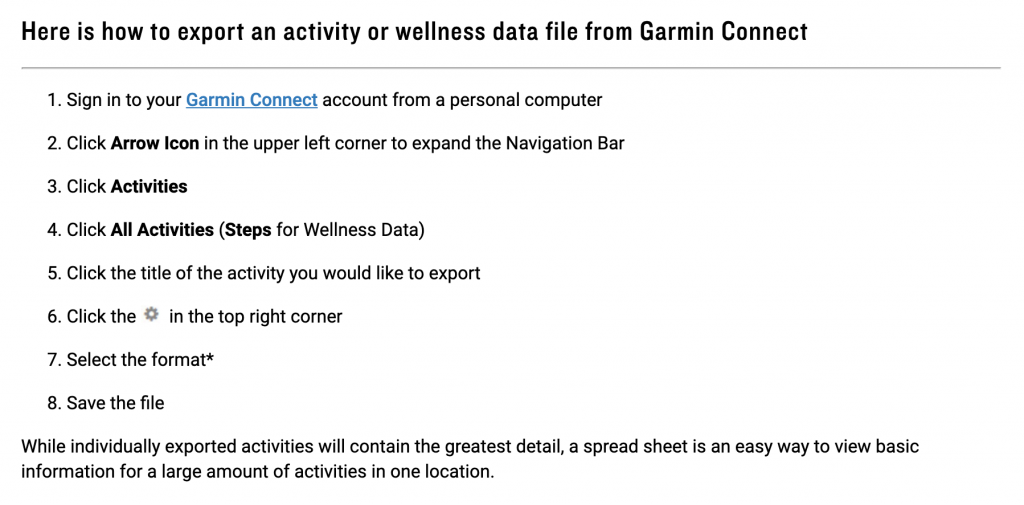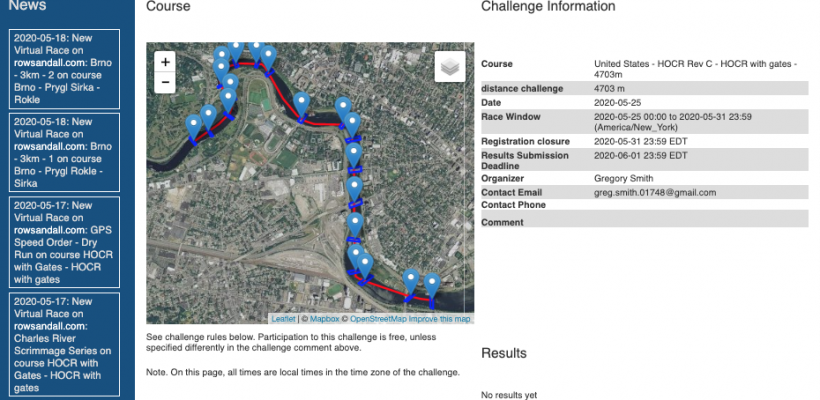
If you have a Apple Watch, a reasonably capable Garmin or a Polar fitness watch, then you have everything to need to be able to record your row and post a results to a rowsandall GPS Speed Order.
This past week, we ran our first GPS Speed Order Challenge on the Charles River over the HOCR course. I recorded the row with my Speedcoach GPS and also with my Apple Watch.
Apple Watch
If you are wearing an apple watch, you don’t need to worry about mounting or even a baggie. All you need is an app. The app that I used is called RowingCoach. To enable recording and sending data, you need to pay $4.99 a year. Rowing coach automatically syncs with Apple’s activity apps, and supports both indoor and outdoor rowing. The indoor support is better than the built in apple fitness rowing mode, but only a little. The outdoor rowing support is brilliant. It uses the watch GPS to track speed and distance. It uses the Apple Watch’s surprisingly accurate HR monitor, and it uses the watch’s accelerometer to track stroke rate.
So, to record your row, you start up the app on your watch, make sure it is set to “outdoor”, and push start. When you finish, you push stop. The watch app has a companion on the iPhone, which the data gets transferred to.
All you need to do is select your row, and then click the export button in the upper right corner.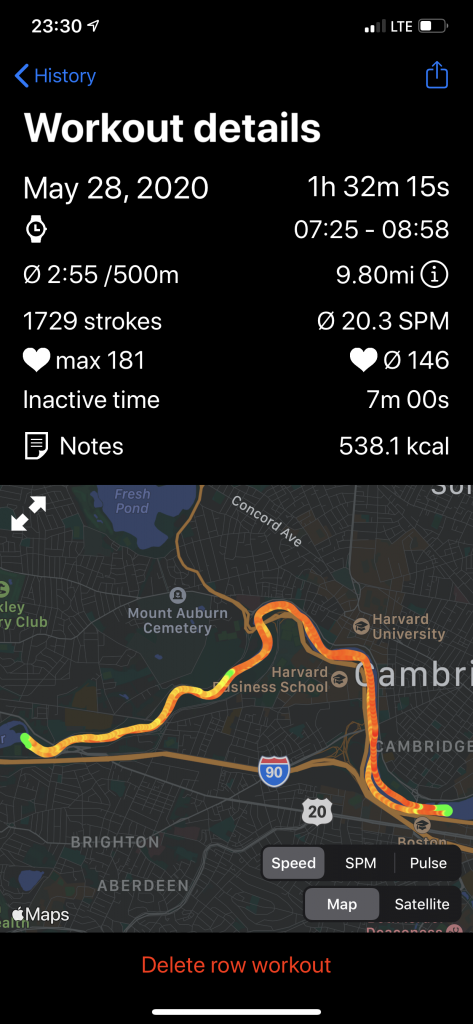
That will bring up a menu including an option to email directly to rowsandall.
Once you have your data on rowsandall, you can follow the directions to enter the GPS Speed Order.
You might be wondering about how good the data is from the watch. Here’s a comparison of the data I got from my speedcoach and the Apple Watch
Polar Fitness Watch
Polar fitness products work with a application called polar flow. Training sessions go from your watch into your Diary in the application. To enter a result on rowsandall, there are two ways.
- Using File Export from Polar Flow
- Record your session
- Get it into Polar Flow
- Click on the session in the diary
- Click on the “Export” Button
- Choose “TCX”. This will download the TCX file to your computer, most likely in your “Downloads” folder.
- Log into rowsandall.
- Go to the Challenges page
- Choose the challenge that you are competing in.
- If you haven’t already registered, register for the challenge.
- Then select “Upload your Challenge Result” from the left side menu.
- This will give you this screen. Give your row a descriptive title. Click choose file and then navigate to your TCX file and select it. Select Standard racing shell and the correct boat type. And then click submit down at the bottom of the screen.

Your file will be processed by rowsandall and it will calculate you time over the course. Once it’s done, you’ll see your result in the standings.
2. Using Direct Import from Polar Flow
If you like Rowsandall.com and want to do regular imports from Polar Flow to Rowsandall, it’s very easy to set Rowsandall.com up to synchronize with Polar.
-
- On Rowsandall.com, go into synchronization settings .You get there by clicking on the Profile link (the little avatar icon on the top right), then select Import/Export in the left menu.
- Click on the Polar icon at the bottom of the main page. This will take you through the authorization steps. It will ask you to log in to Polar Flow and authorize Rowsandall.com to import data from Flow. You can revoke these permissions at any time.
- If you’re a Pro user, tick the Polar Auto Import setting on the top of the synchronization settings page and you’re good to go. The site will check for new workouts on Flow every few minutes and promptly import any new ones.
- If you’re a Basic user, go to Workouts on Rowsandall. Then click on Import in the left menu and select Polar. This will bring you to a page where you can import the available workouts.
- Go to Challenges, then to the Challenge you are participating in, click the “Submit Workout” link and select the workout that you imported from Polar Flow.
Garmin Fitness Watches
Garmin has a companion application called Garmin Connect. Generally you pair your watch to your phone and run the app on your phone. Your watch will automatically move session data to your phone.
To export a TCX file or FIT file, you need to go to your garmin connect account from a computer, and follow these steps. To export a FIT file (recommended), select “Export Original”. You will get a ZIP file which you can unzip and upload to Rowsandall. To export to a TCX file, select TCX as the format for the file.
Now that you have your file, you can submit your entry
- Log into rowsandall.
- Go to the Challenges page
- Choose the challenge that you are competing in.
- If you haven’t already registered, register for the challenge.
- Then select “Upload your Challenge Result” from the left side menu.
- This will give you this screen. Give your row a descriptive title. Click choose file and then navigate to your TCX file and select it. Select Standard racing shell and the correct boat type. And then click submit down at the bottom of the screen.

Your file will be processed by rowsandall and it will calculate you time over the course. Once it’s done, you’ll see your result in the standings.
Happy racing!