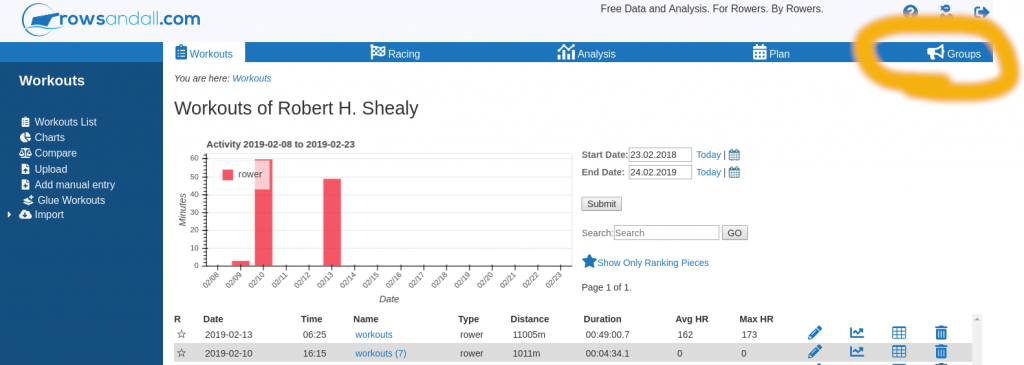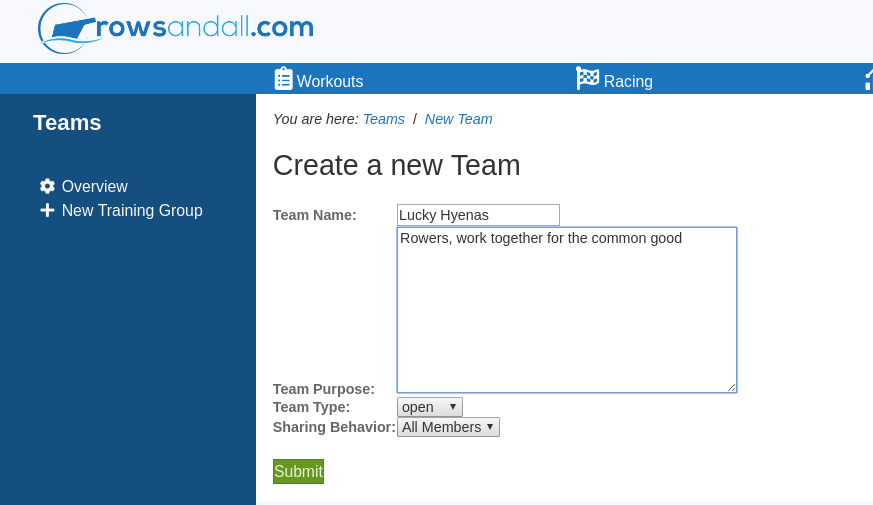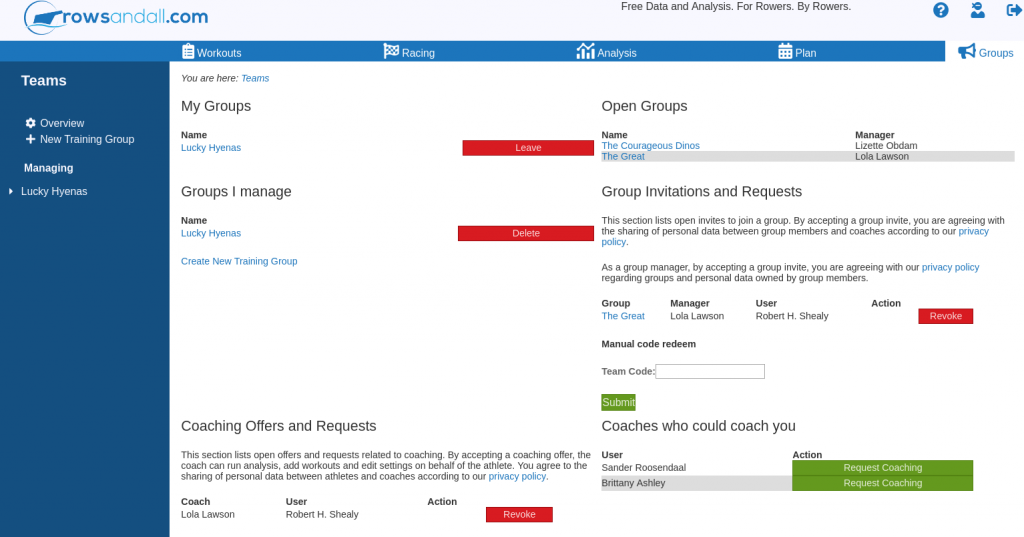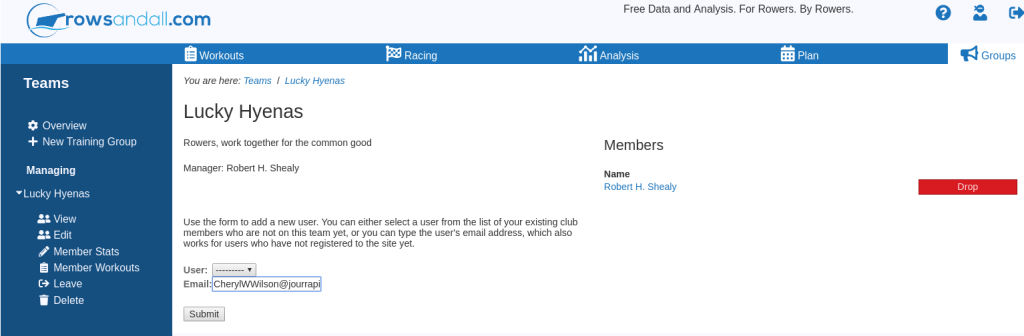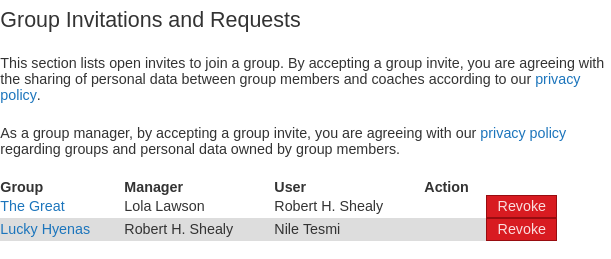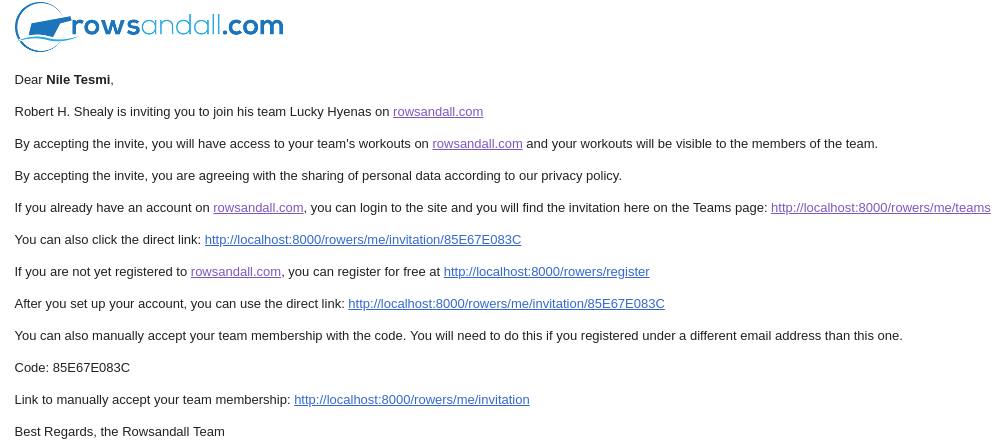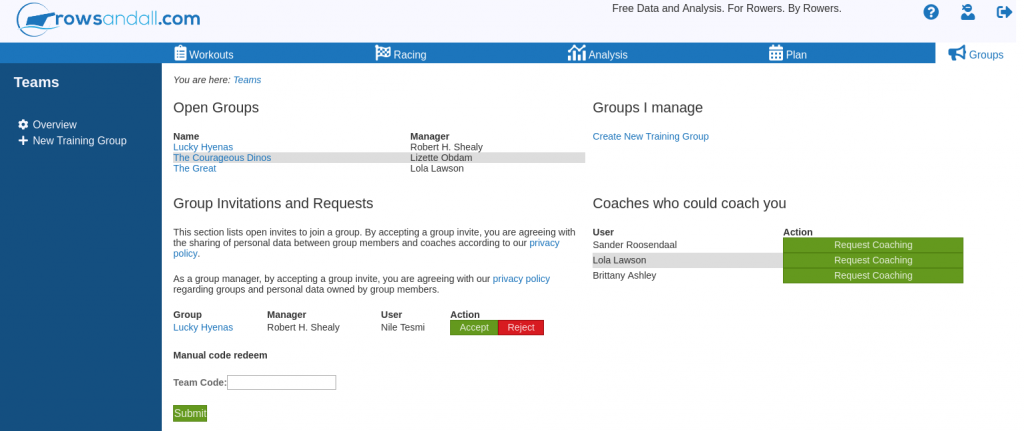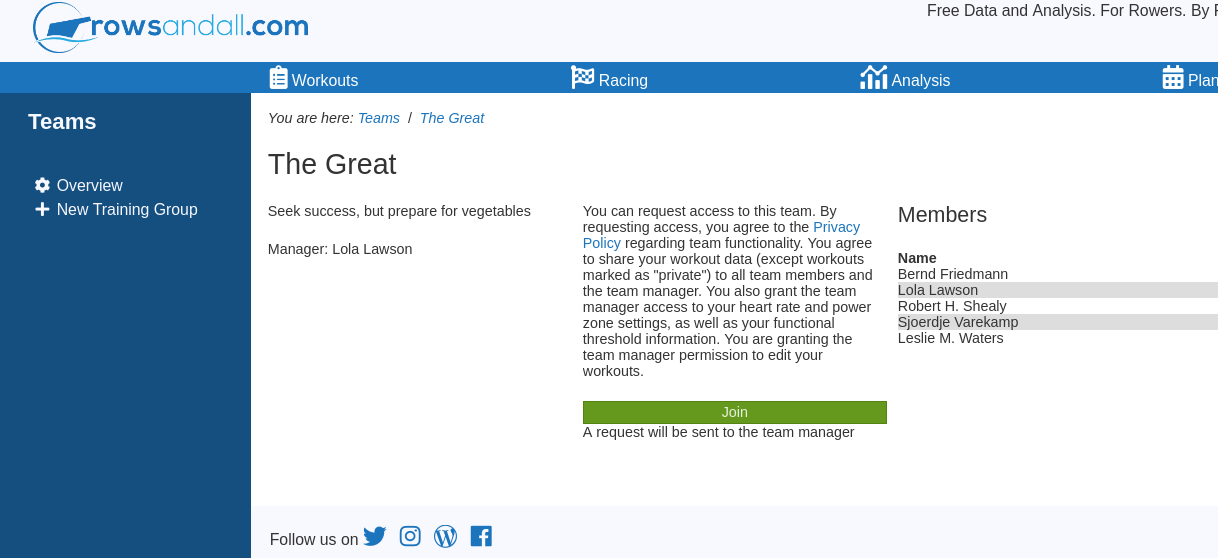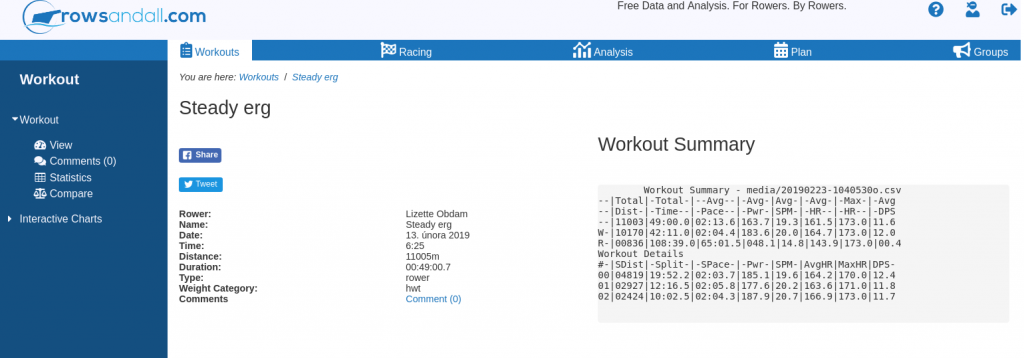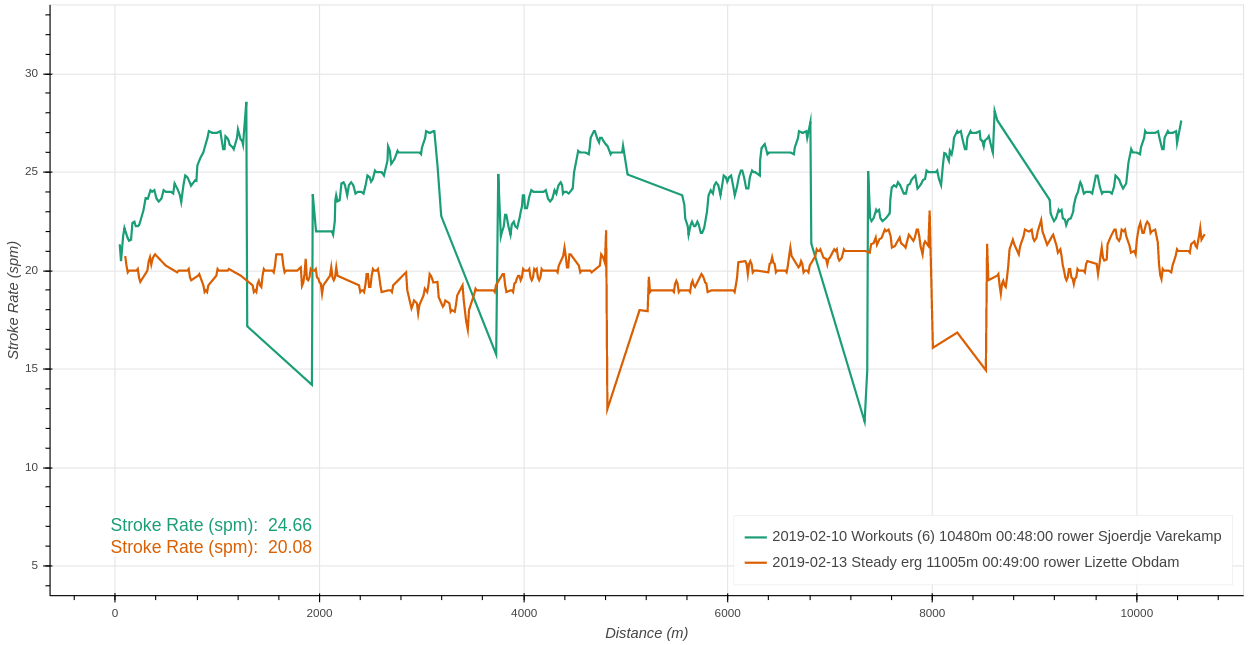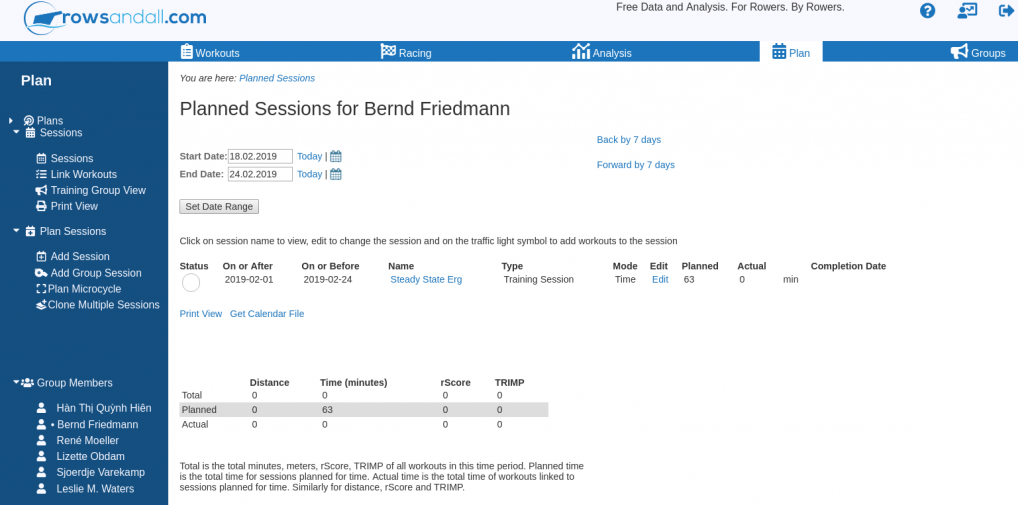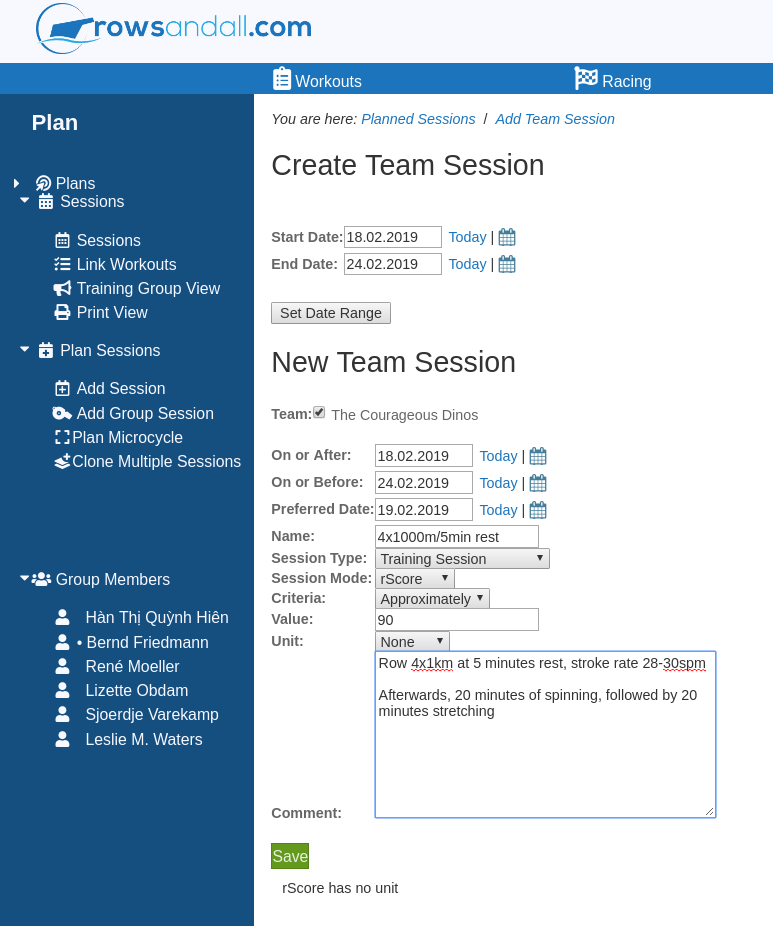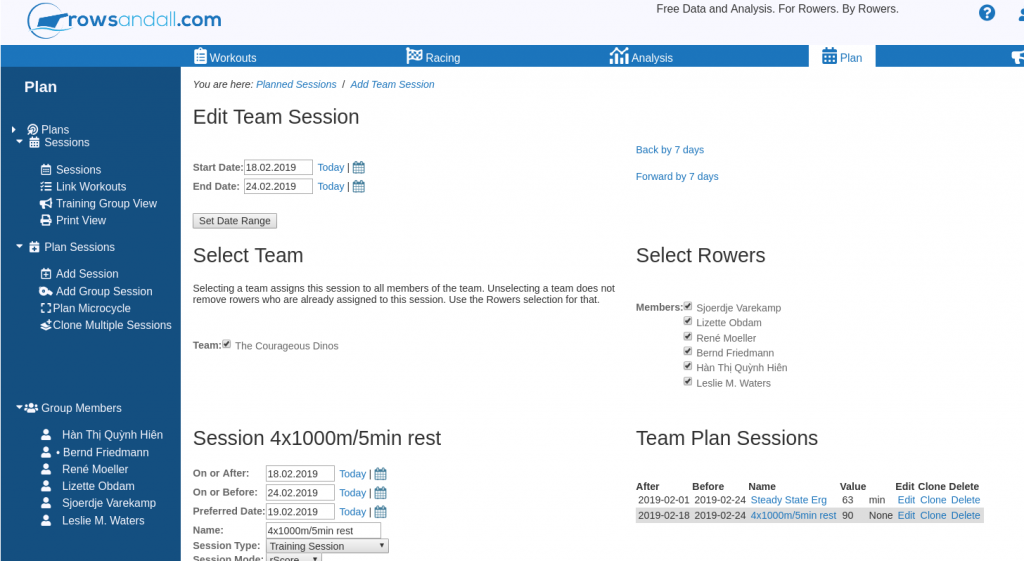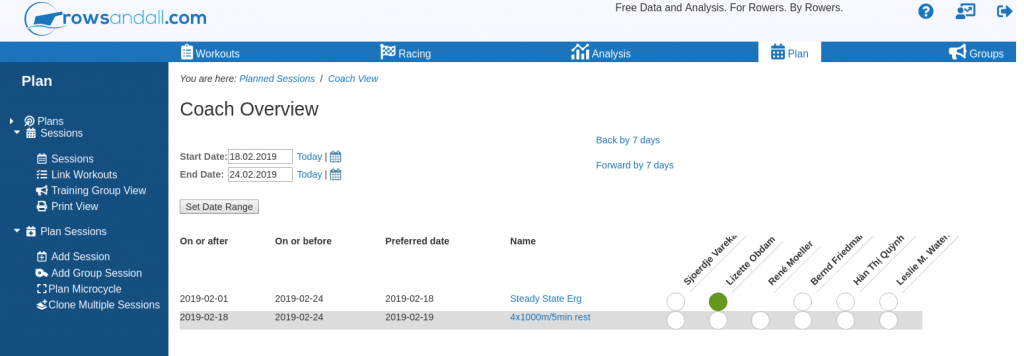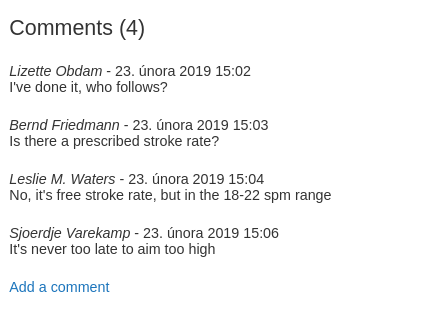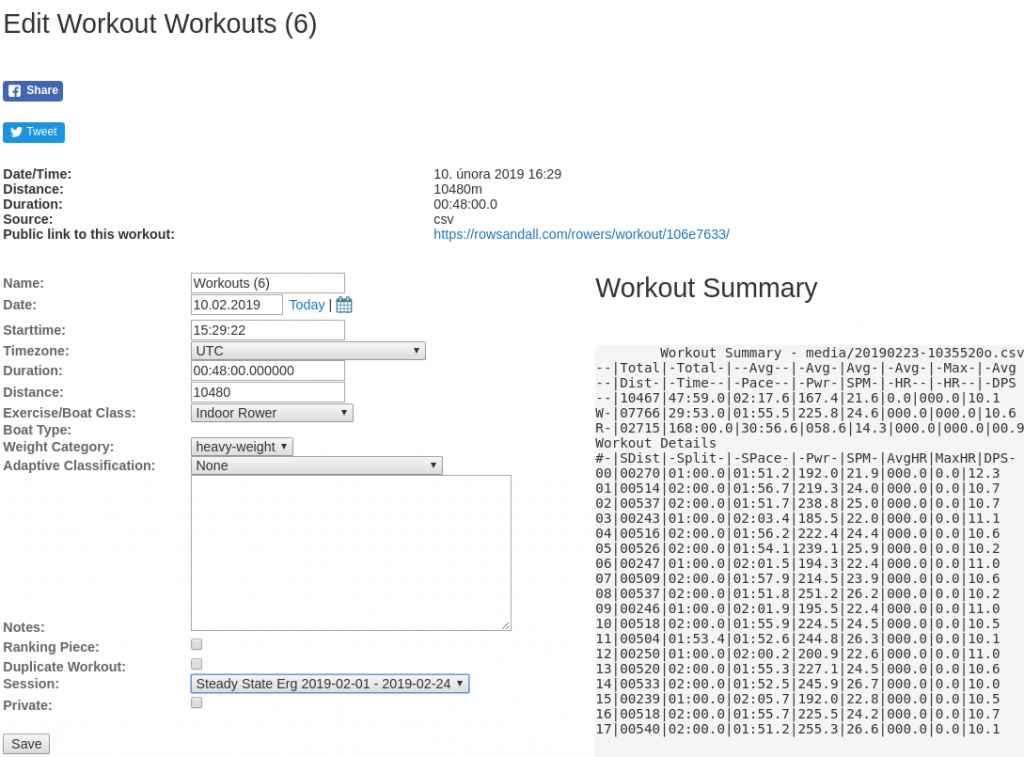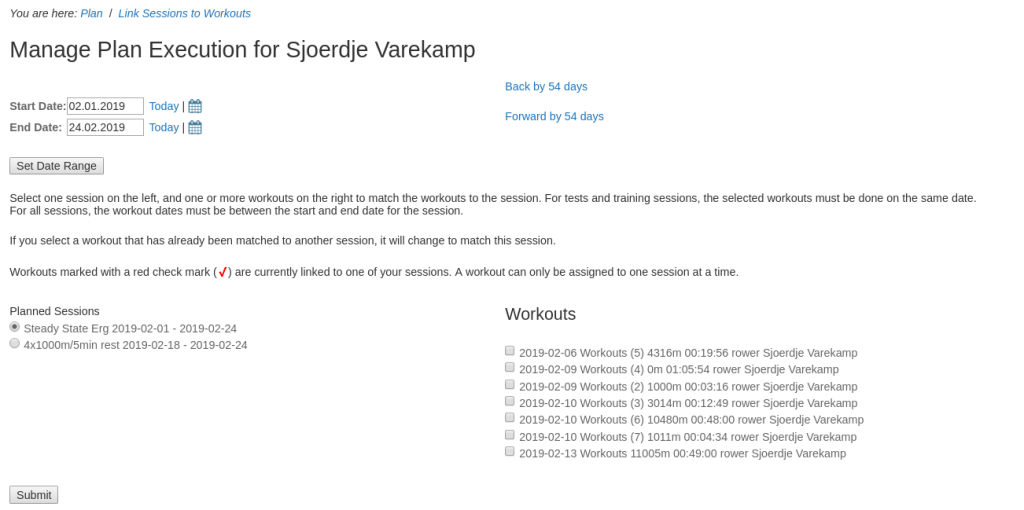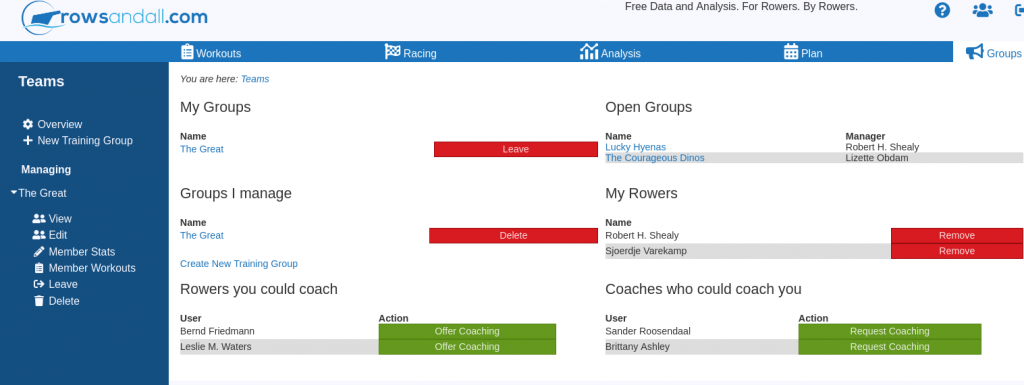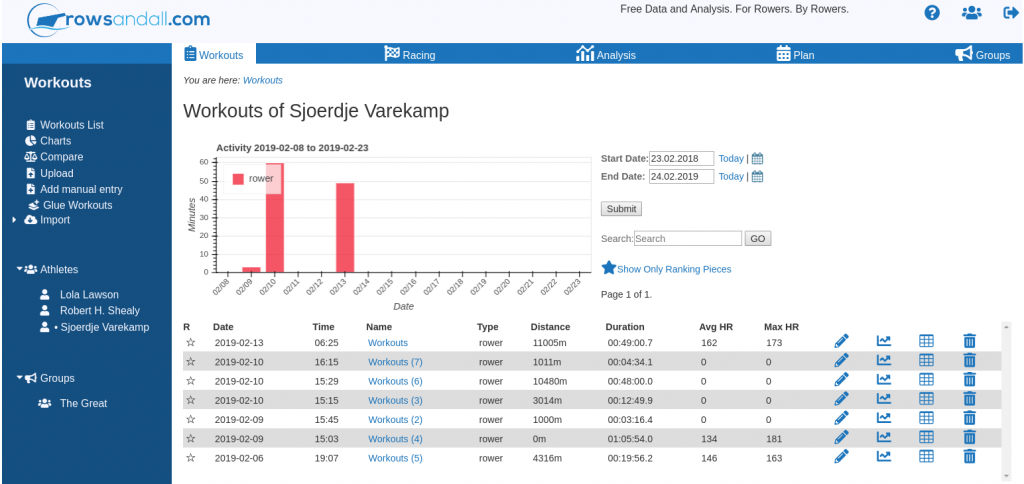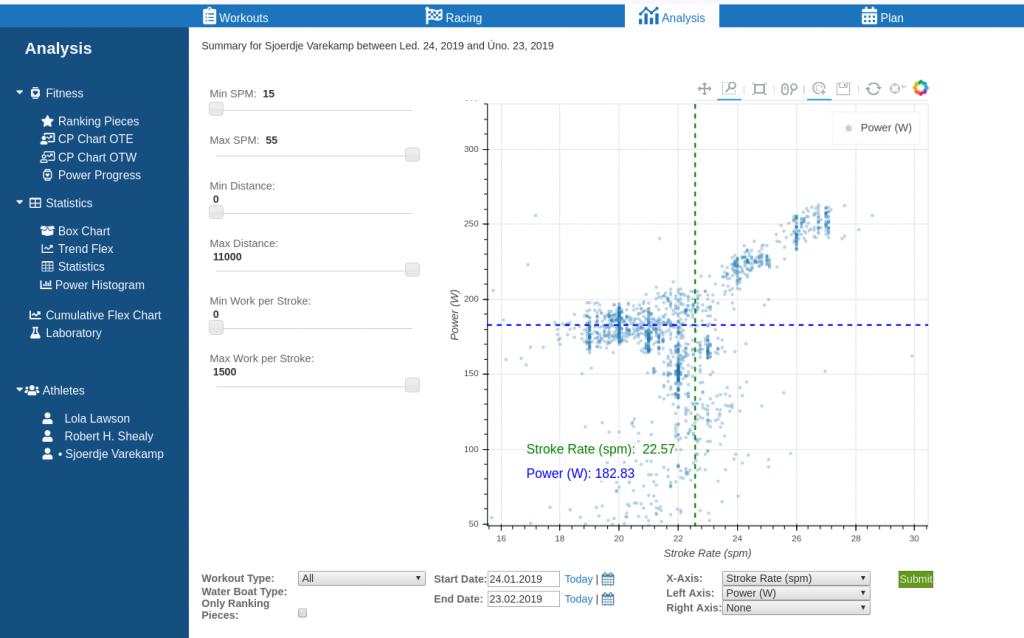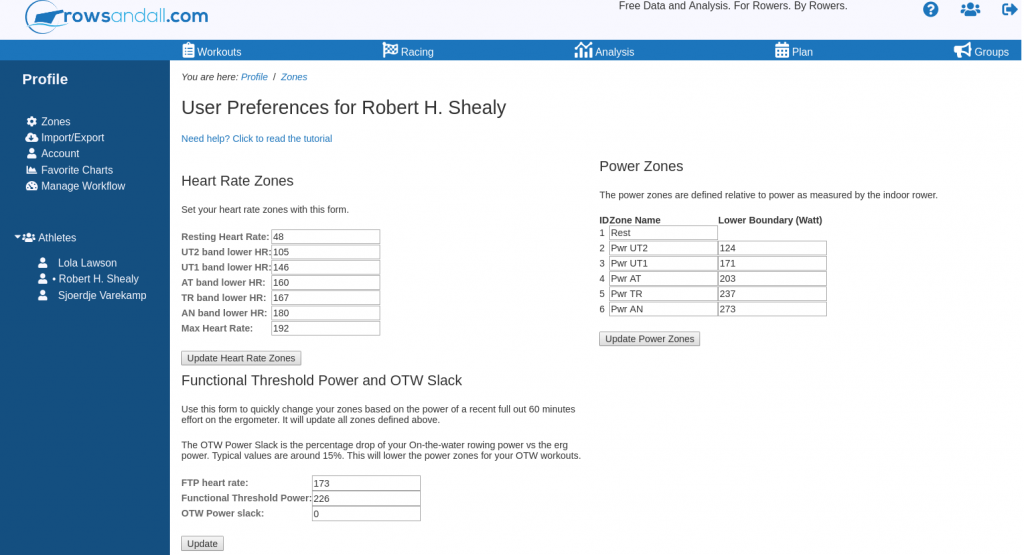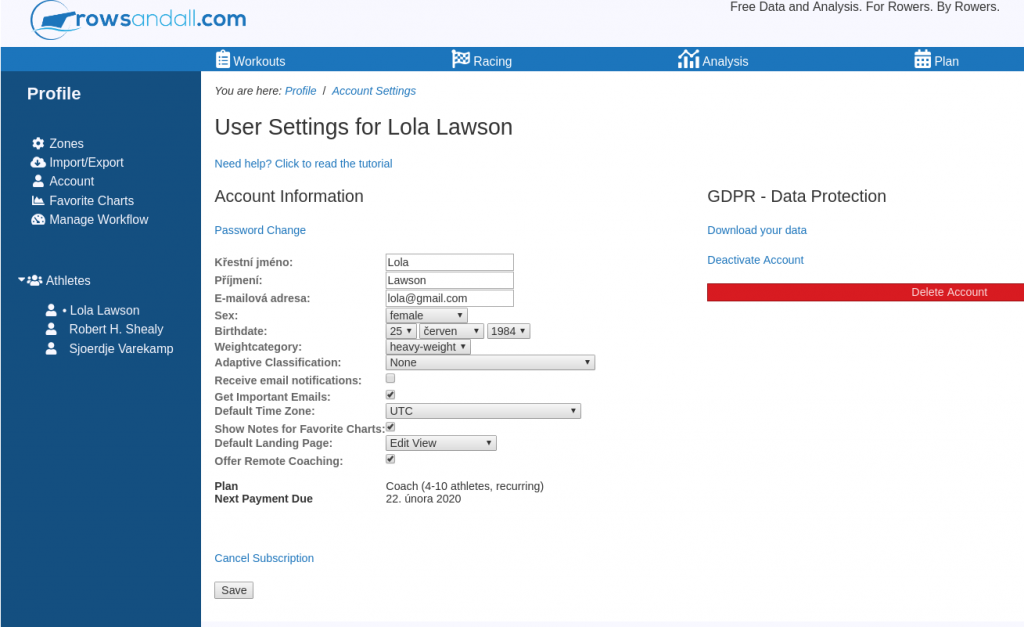The purpose of training groups is to share workouts, tests, and results through the site. You can use them to coach a rower or group of rowers, or to set up an informal training group where you share rowing data among a group of peers, which is especially fun when you are one of those rowers who need a bit of peer pressure to do your workouts.
The coolest thing about sharing and discussing training results is that you can link up with people from all over the world. Even if you are a lonely athlete living far away from anybody who uses an erg or rows on the water, there are people in the world with a similar skill level and similar goals. Connecting through the site and encouraging each other can really increase your commitment.
This post shows you how to set up training groups on Rowsandall.com. The purpose of a training group is to share workouts, tests, and results with other people. You can use training groups to (remote) coach a rower or group of rowers, or create an informal training group for sharing rowing data among a group of peers, which is especially fun when you are one of those rowers who needs a bit of peer pressure to do your workouts.
In this article, I will use the words Group, Training Group or Team interchangeably. In the context of Rowsandall they mean the same, a group of rowers who share data and work together.
So here are the requirements:
- If you have a “Coach” paid plan on rowsandall.com, you can create any number of training groups. Any other rowsandall.com user can be a member of your training groups, even if they use the free version of the site. You can create have teams (or training groups) as well as planned sessions, for all users in your training groups. For a specific number of athletes (the number depends on which version of the coach plan you have paid for) you will also have “athlete management”. This means that you can do a lot of stuff on behalf of your athletes, like adapting their power and heart rate zones, and running analytics for them. More about that below.
- There also is a “Free Coach” free plan on rowsandall.com which works much like the Coach plan above, with the limitation that your athletes have to be on a paid plan, and you cannot use this account to upload your own workouts.
- If you are on the “Self-Coach” plan, you can share your training plans with your friends, provided they have a “Pro” membership. You will have planned sessions and can set up a training group for Pro (and higher) users. The number of groups is limited to 1.
- If you are on a “Pro” plan, you can share your workouts with your friends, provided they have a “Pro” membership. You can set up a training group and invite other Pro (or higher) users to join. The number of groups is limited to 1.
So the difference between Pro-to-Pro versus Self-Coach to Pro sharing is that only the Self-Coach can create and share planned sessions, where Pro-to-Pro can only share workouts.
Pro-to-Pro and Self-Coach-to-Pro sharing is a new functionality, which we are currently testing and polishing. We are very excited about this functionality, and want to get it right. So, if you have any ideas or opinions on what you would like to see implemented, let us know! Our tagline is “For rowers, by rowers”, and we mean that.
So what are “Groups” and “Planned Sessions”?
Workouts, sessions, what’s in a name? Most people use them pretty much for the same thing. But when you’re analyzing your data, you have to become a bit more precise.
Here’s what things are called on rowsandall.com.
- A Workout is a record of training data that was uploaded in one go (as one file, or imported from some external site or app). Sometimes, depending on which device or app you use, data that you created during one outing or erg session ends up broken up into different files or records. In other words, what you think of as a single “workout” (I went to the erg room and did three sets of intervals) will show as multiple workout items in your workout list on rowsandall.com (a warmup, three intervals, and a cooldown). Luckily, there are handy glue and split functions allowing you to glue two or more workouts into one, or, conversely, split one workout into several separate workouts. A workout always belongs to one rower.
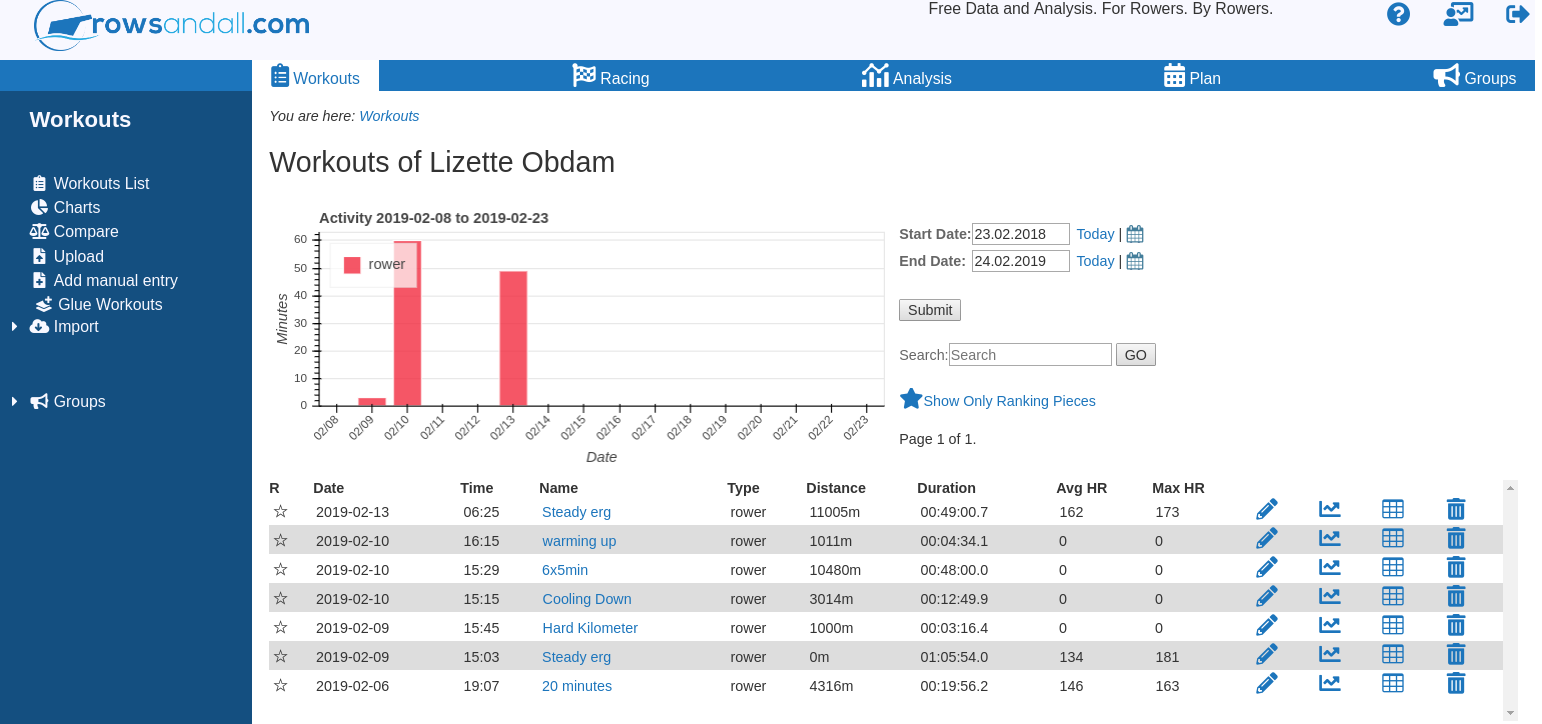
- A Planned Session is a training session that you designed ahead of time, usually as part of a training plan. Usually, a planned session includes the entire amount of training work you intend to do in one sitting, including warming up and cooling down, but that is not required. Once you execute your training plan, you can link any number of workouts to a planned session. A workout can only be linked to one planned session. A planned session can be shared among a number of athletes. It has a manager (the person who created the session, the only one who can edit it), and rowers, the people who can link their workouts to the session. To create a planned session, you must be on the Coach or Self-Coach plan.
- A Team (or Group) is a group of rowers who work out together. A team has one manager, the person who established the team, can edit it, and manages the membership. A rower can be invited to join a team, or he can request to be added. More about that below. A planned session can only be shared among rowers who are in teams linked to the person who created the planned session.
Bernd, Lizette, Sjoerdje, Leslie and Hiên are a training group (“The Courageous Dinos”) and they have set up a Group on rowsandall.com. The group was created by Lizette.
So if Bernd, Lizette, Sjoerdje, Leslie and Hiên decide to do a “8x2min/2min” interval session, the Planned Session is something like this:
Warming up for 12 minutes
8×2 minutes at 2 minutes rest
Cooling down for 10 minutes
Because Lizette has a Self-Coach paid plan, she could set up the planned session on rowsandall.com and assign it to the Courageous Dinos. Everyone in the group would see it in their list of planned sessions. (If they have rowsandall configured the right way, it will appear as a calendar item on their calendars.)
Suppose Sjoerdje executes this workout on an ergometer using ErgData. She rows a “Just Row” for approximately 12 minutes, then programs the PM for the interval workout. Finally, she paddles the cooling down in “Just Row” mode. ErgData will create three records: one for the warming up, one for the cooling down, and one for the interval session.
Sjoerdje is smart. She has set up “auto import” from the Concept2 logbook, so when she goes to rowsandall.com, five minutes after finishing her session, she will see three Workout records on rowsandall.com. She can now link all three of them to the Planned Session created by Lizette.
Repeat for Bernd, Lizette, Leslie and Hiên. As each member of the Group completes the intervals and links their Workouts ot the Planned Session, they can compare data and analytics – as described below.
Setting Up a Group and Inviting New Members
So you are on one of the rowsandall.com paid plans and want to start a team. Click on the Groups link on the top menu, and click the “New Training Group” button in the left menu.
In the picture below, you can see what a typical Groups page looks like:
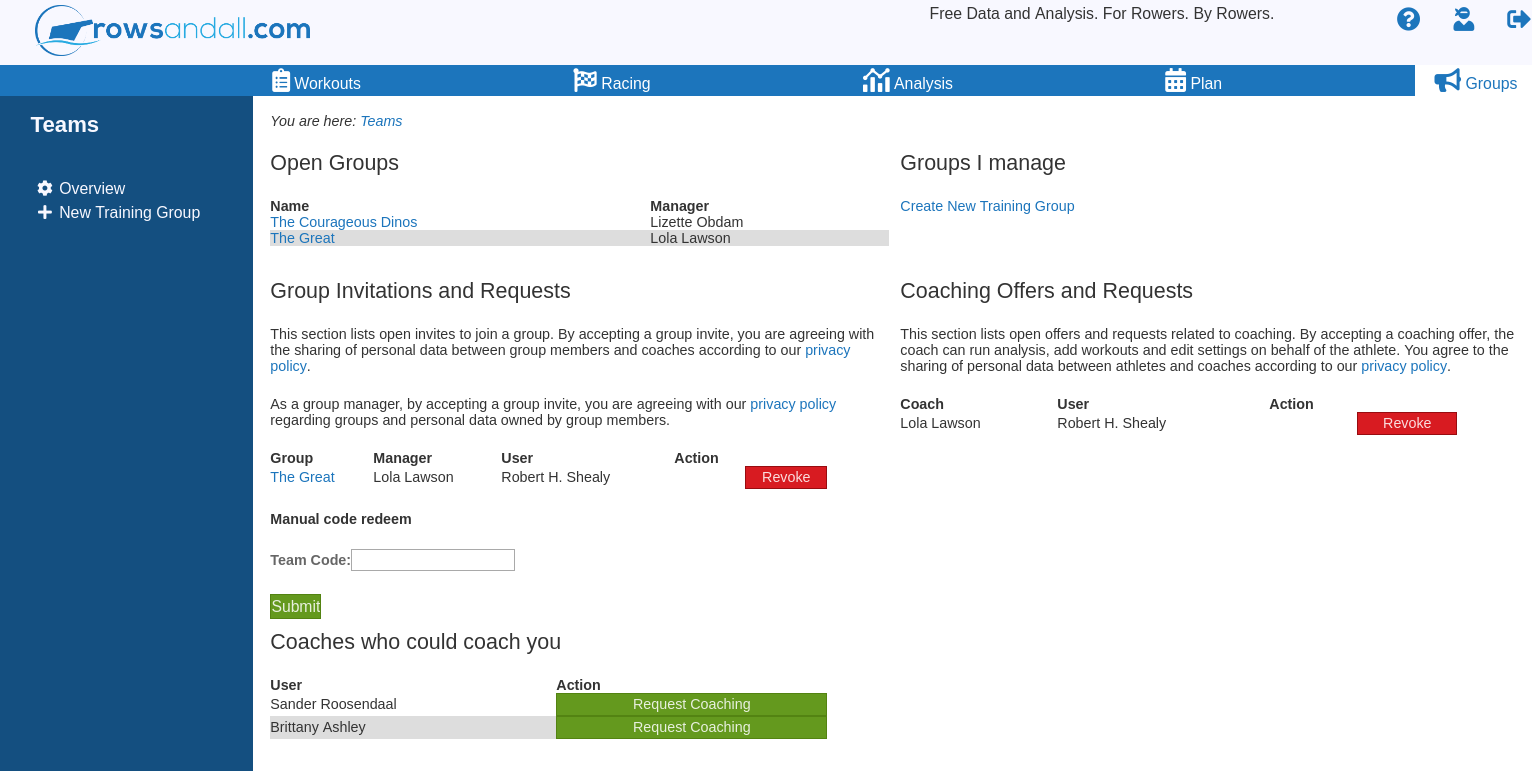 Here’s a quick list of what you see, from left to right and top to bottom:
Here’s a quick list of what you see, from left to right and top to bottom:
- Open Groups. These are groups that you could join. You can see the famous “Courageous Dinos” under the management of Lizette Obdam, which we have encountered earlier. You can also see that a Lola Lawson has a group called “The Great”.
- Groups I manage. Here are the groups that you (here, the user “Robert”) are managing. There are currently none. Robert can click on the “Create New Training Group” link to create one. There is a link with identical functionality on the left menu.
- Group Invitations and Requests. Robert has already requested to become part of “The Great” but the invitation has not yet been accepted. At this point, he can revoke his request. If Lola invites Robert to join the group, the invitation would show up in this part of the page to be Accepted or Rejected.
- Coaching Offers and Requests. More about this under “Athlete Management” below. Robert has asked Lola to be his coach. Here, he can revoke the request before it is accepted.
- Coaches who could coach you. Robert has asked Lola to become his coach, but he can still add Sander and Brittany to his list of coaches, by clicking on the “Request Coaching” link on this part of the page.
Robert decides to establish his own group, so he clicks on “Create New Training Group” and sees this:
Fill in the team name and determine if you want the team to be visible to all Rowsandall.com users or not (‘open’ vs ‘private’). If you’re on the Coach plan, you can also create a team where members cannot see each other’s workouts. For training groups among Pro users, like Robert, this functionality is not available. Here’s the Groups page after Robert’s new team was created:
Once you have created the team, the team name will appear under “Managing” on the left menu. I recommend that you explore the items on this menu. The “View” menu item shows you the current members of the team, and lets you invite new members. Just put the new member’s email address in the form and hit the “Submit” button.
Your friend will receive an invitation email with instructions. If you change your mind (before your friend accepts the invitation), you can revoke the invitation from the groups “Overview” page (top item on the left menu, or click on Groups in the top menu). Here’s an example where Robert has invited his friend Nile, but Nile hasn’t accepted yet. I also show the email that Nile received (with links to my local environment, in reality the links will be to the main site rowsandall.com):
Let’s log in as Nile and check his Groups page:
Finding “open” Groups and joining them
So you are not interested in setting up and managing your own team, but you want to join an “open” team. Just click “Groups” on the top menu. There will be a list of teams. You can click on the team name to go to the team page and see some information about the team. On that page, you will also find links to request to be admitted to the team. Clicking that link will send an email to the team manager, who will have to accept (or reject) your request. You will get an email once that happens.
Here’s Nile looking at the group “The Great” by Lola. There are already a few people on that team! Hitting the “Join” link will send out a notification to Lola Lawson.
Now you’re on a training group, so what do you get?
As a team member, some parts of the site will have new functionality. Here’s a list:
- On the Workouts page, you will see a “Groups” menu item in the left menu. When you click it to open the menu, you will see a list with the names of your groups. Click on the name and instead of only your own workouts, you see a list with all workouts by members of groups you are in. You can now very easily see what work your friends have done. In the image below, Sjoerdje Varekamp is, looking at workouts for her friends in “The Courageous Dinos”.
- Clicking on the name of a workout opens it in a summary page mode. Here’s Sjoerdje looking at one workout by Lizette:
- You also have access to Stats and Comments for your friends’ workouts
- You can run interactive charts on your friends’ workouts
- You can comment on each other’s workouts
- If you’re on a Pro plan or higher, you can compare your workouts with those of your friends in your training group, like this:
Planning a Session
If you’re on a Self-Coach plan or higher, you can create planned sessions for yourself, but also for friends in your training group.
You cannot, however, set training targets, training plans, and macro, meso and micro training cycles for your friends. To do that, you need to upgrade to the Coach plan.
Lizette is the manager of “The Courageous Dinos”. She is on a “Self-Coach” plan and this is her view of her “Plan” tab:
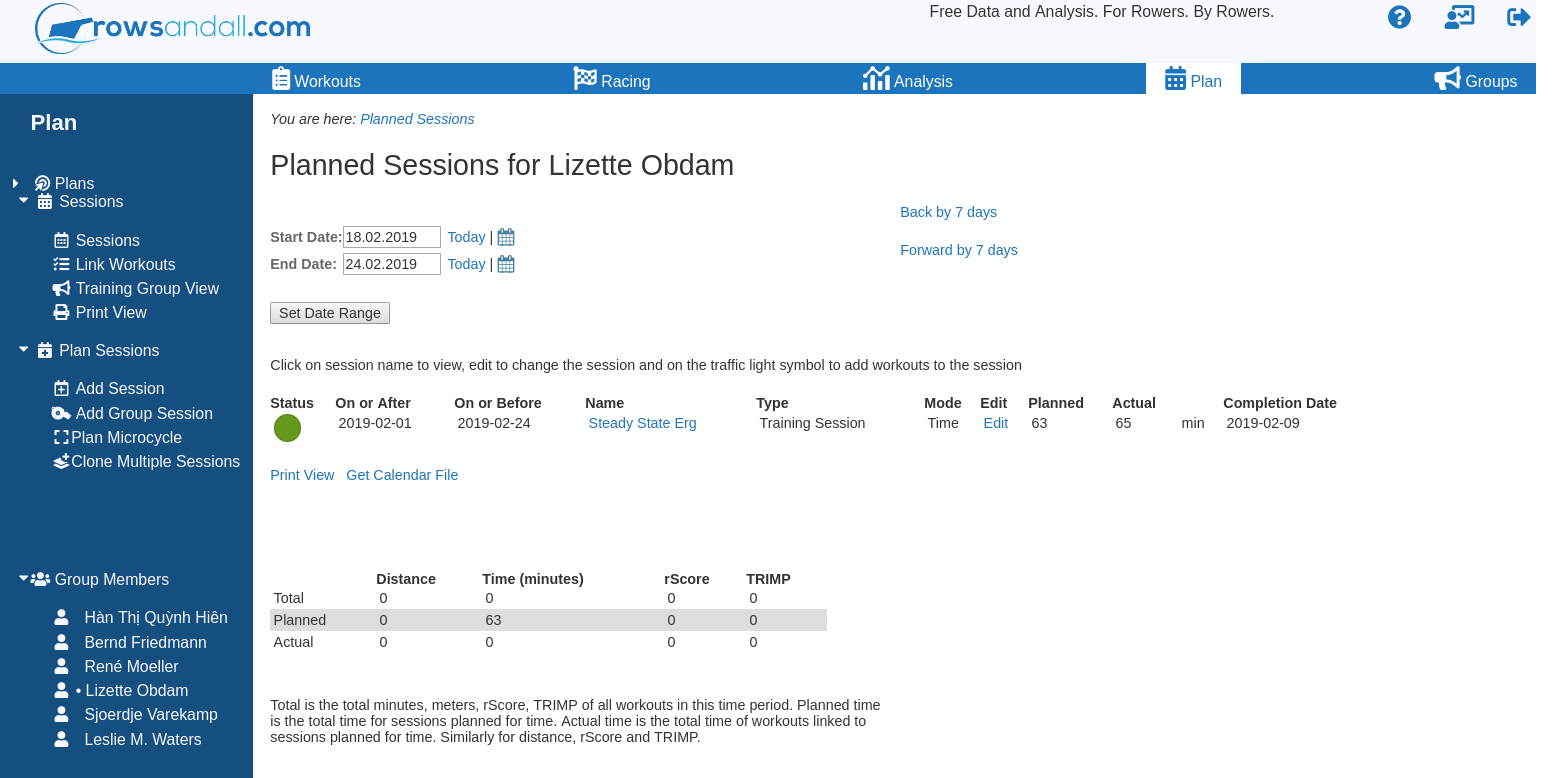 Because Lizette is also the manager of the Courageous Dinos, she has a new cool “Group Members” menu on the left. This blog post explains how to create a training plan and plan sessions. When you have friends in your group, on the Plan tab, you will be able to select them in the left menu. In this way you can create individual workouts for your friends. By clicking on one of the names, Bernd Friedmann, Lizette can look at the planned sessions for Bernd:
Because Lizette is also the manager of the Courageous Dinos, she has a new cool “Group Members” menu on the left. This blog post explains how to create a training plan and plan sessions. When you have friends in your group, on the Plan tab, you will be able to select them in the left menu. In this way you can create individual workouts for your friends. By clicking on one of the names, Bernd Friedmann, Lizette can look at the planned sessions for Bernd:
Now the left menu functions are all applied to Bernd’s trainings.
But of course, you created your training group to be able to share the same workout with other users. That’s what the “Add Group Session” functionality is for (left menu). Here’s Lizette editing a new group training session. Note the check mark to make sure the session applies to the Courageous Dinos.
When Lizette saves the session and later comes back to edit it, she can even customize it and make it applicable only to part of the team (note the check marks in front of the names in the right half of the image):
Once you have created a bunch of team sessions, you can see how everybody is executing them with the “Training Group View” (left menu).
As you can see in the picture, only Lizette has done one of the two sessions. The others haven’t done anything yet. You can also see that Rene Moeller is, for some reason, not expected to do the first session.
Finally, you and your friends can comment in the comments sections of a planned session. You can use this functionality for:
- Session related banter
- Asking clarifications about the sessions purpose or details of its execution
- Any other way you can come up with
Doing a Planned Session
As discussed briefly above, once you have executed a planned session, and you have one or more workout records associated to that session, you must tell the server which workouts belong to which planned session. This can be done in several ways:
- From the Edit page of the individual workout, as indicated in the illustration.
- From the Planned sessions page, by clicking on the circle in front of the session name
- From the Session Page, by clicking the link under the “Workouts attached” section
In case of the last two options you are brought to a page shown above, where you can attach and detach multiple workouts to a session at once. On the left-hand side of the page, you select a session, and then on the right-hand side, you select one or more workouts. When you hit the “Submit” button, your selection is saved, and you are returned to the same page, so you can attach workouts to another session.
On groups managed by a member with Self-Coach membership, each athlete has to do this session to workout linking himself.
Athlete Management
Seeing your friends’ workouts and doing a few simple charts is nice, but if you truly want to coach a rower, you need to be able to do more complex analysis, and also to set their training zones (heart rate and power) according to their latest test results. That is what the “Coach” paid plans are for. In the following screenshot, Lola, a Coach member, is looking at the Groups page:
There is an additional section “My Rowers” where I can see that I have coach powers over Robert H. Shealy and Sjoerdje Varekamp.
When you are on one of the “Coach” paid plans, athletes can give you power to do things on their behalf. This can be set up either on request by the rower, or the coach can offer this to a rower. All this can be done from the “Groups” page.
Because you are given powers to handle privacy sensitive data, both the coach and the rower must approve of it, and the powers are not given automatically to managers of teams.
When you are on a “Coach” paid plan, members of your training groups will have a button on the “Groups” page to request you to take the coaching role. Similarly, you have a button on the same page to offer this role to each of your athletes. When you send an offer and the athlete agrees (or when you agree to a request coming from them), you will see them under the “My Rowers” heading on the same page.
Once all this is set up, you are truly their coach. You can work with their workouts on their behalf, including editing, deleting, running all types of analysis.
On the workouts list, you will be able to switch between yourself and any of your athletes under the Athletes menu on the left. The same applies to the “Analysis” tab as well as the User Preferences page. You are basically able to browse the Rowsandall site as if you were them.
Like this:
Note the little dot in front of Sjoerdje’s name, indicating that you are browsing the site on behalf of Sjoerdje. Here, Lola is looking at Stroke Analysis for Sjoerdje’s rowing strokes:
Here Lola is editing Robert’s settings:
This plan also allows you to upload workouts on behalf of your rowers.
Of course, there are certain settings and functionalities that always remain under control of the rower only. You cannot change their passwords, upgrade or downgrade or delete their accounts. But apart from that, you are basically able to do everything they are (and more, as you have access to all premium functions of the site).
The maximum number of athletes you can take care of in this way is given by the coach plan that you purchased. At the moment of writing, there are three versions of the coach plan: up to 4 athletes, 4-10 athletes and more than 10 athletes.
Offering coaching to anyone
If you want to offer your coaching to anyone on the site who is interested, you can make yourself visible to them as a potential coach. To do this, check the “offer remote coaching” check box and hit “submit” on your personal preferences page.
Summary
So, here’s a summary of changes on the site:
- Pro and Self-Coach users can set up a training group. This allows them to see workouts of their group members, and Self-Coach users can share their planned sessions with group members.
- Group members of groups managed Pro and Self-Coach members must be on a Pro or higher paid plan themselves.
- Coach members can set up as many training groups as they need. Any Rowsandall user can be in their groups, even users of the free version of the site.
- Planned Sessions have a new “comment” functionality, allowing you to ask clarifications to the coach, or to add any other comments you have on the session.
- For a number of athletes (depending on their plan), Coach members can have “athlete management” permissions, allowing them to upload workouts, run analysis and edit some settings on behalf of their athletes. These “athlete management” permissions are now set up independently of the group membership.
For Pro and Self-Coach users, the new functions greatly enhance the way the site can be used. We hope that you like the way Training Groups work and encourage you to set up your own, invite your training partners, and start sharing training data. We believe this makes rowing with data even more fun.
We are always open to improvement suggestions regarding any functionality on the site, so please don’t hesitate to add your suggestions here (in the comments), by email to support@rowsandall.com or in the Rowing Data Analytics Facebook Group.