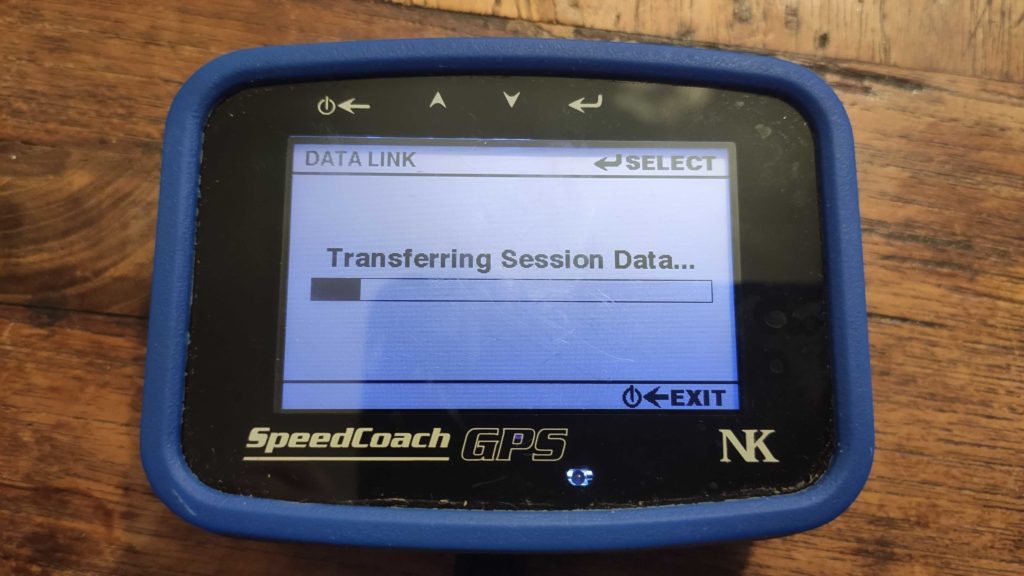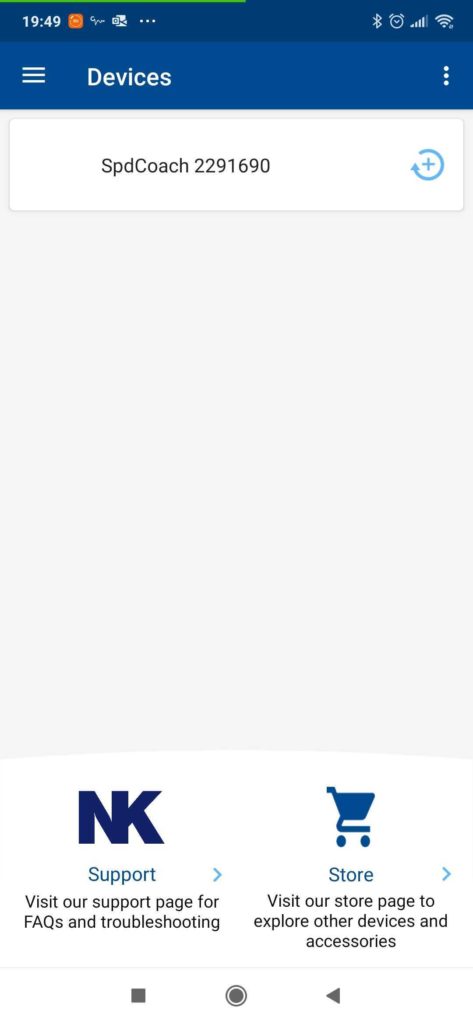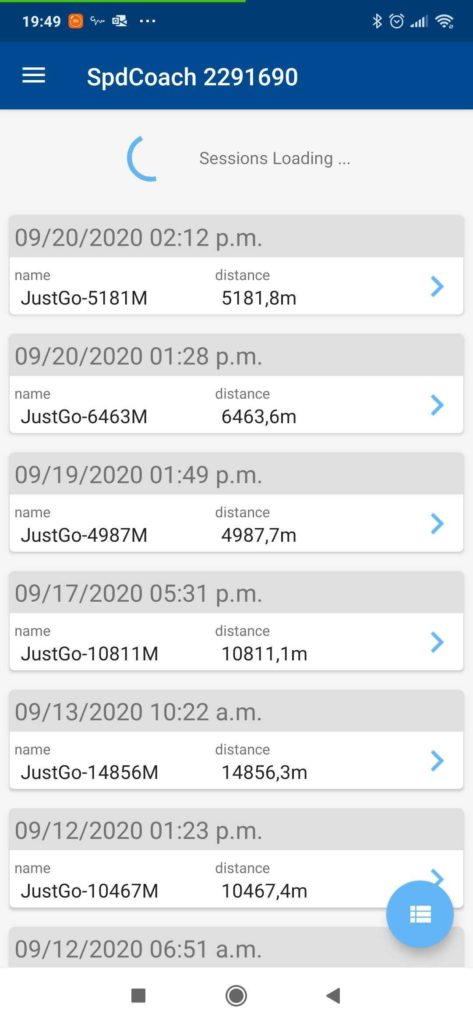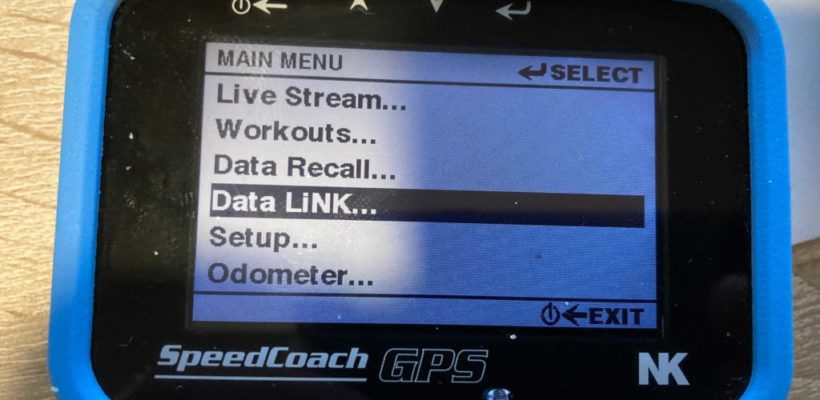
Congratulations, you are the happy new owner of a NK SpeedCoach with Training Pack. You may even have bought an Empower Oarlock. Now, how are you going to get the data out and what are you going to do with the data? This guide tells you how to get the data out and shows you how to take them to http://rowsandall.com the most complete data analysis site for rowers.
This guide is identical for the NK SpeedCoach and the NK SpeedCoach + Empower Oarlock combination. The Oarlock just adds a ton of useful data to stroke rate and GPS speed.
Getting Data out of the NK SpeedCoach
Using a Smartphone with NK LiNK Logbook App
The easiest way to get data out of your NK SpeedCoach is to use a SmartPhone. To prepare, do this:
- Install LiNK Logbook app from NK. Click https://apps.apple.com/us/app/nk-logbook/id1392561808 for iOS and https://play.google.com/store/apps/details?id=com.nk.bleadvertiser&hl=en for Android
- Create an account on NK Logbook
The NK LiNK Logbook app lets you sync the data from your SpeedCoach to the NK cloud, from where you can export them. Once you’ve created the account, this is what you do after a workout. I use the iOS version of NK LiNK Logbook. The Android version follows exactly the same steps:
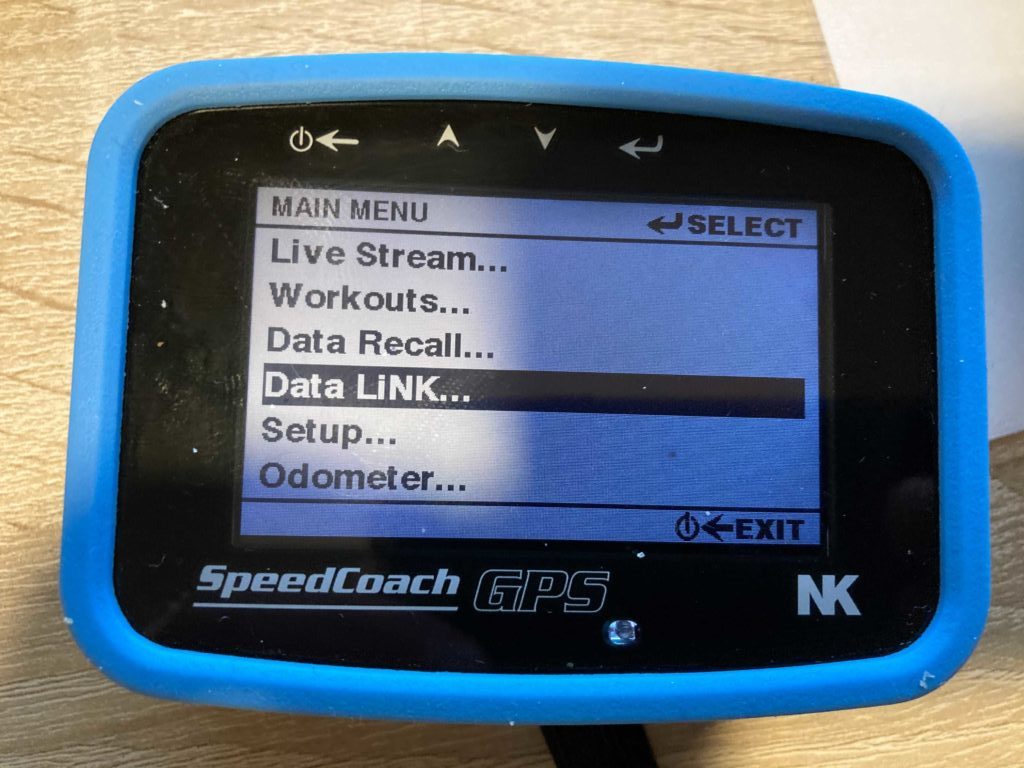
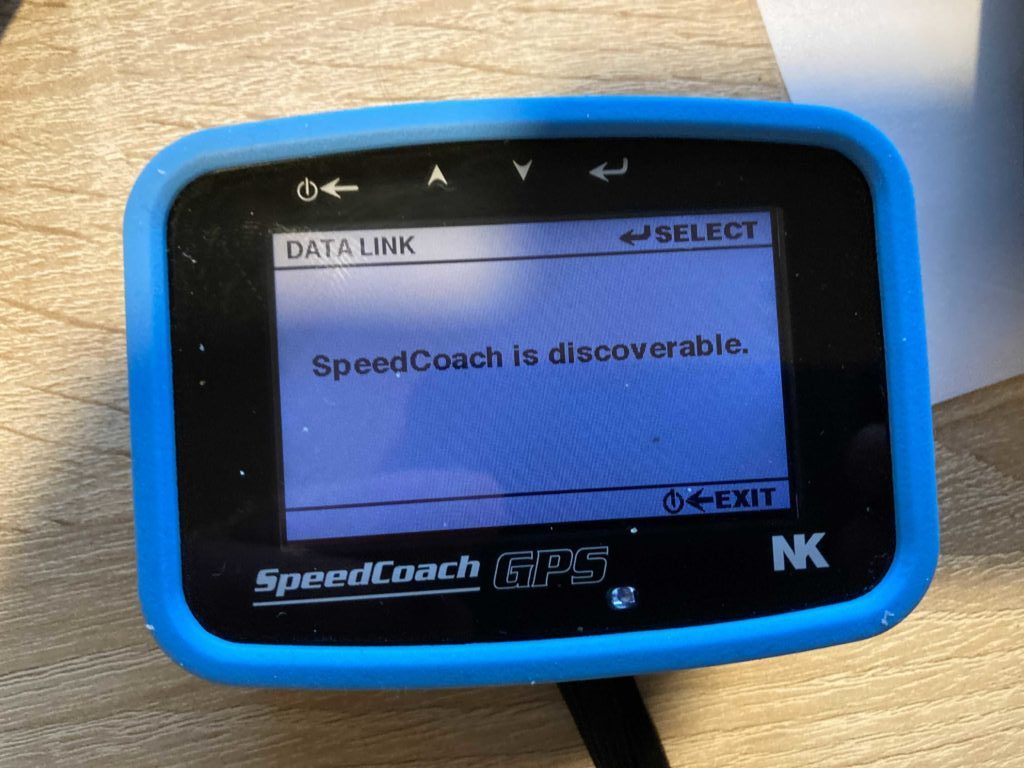
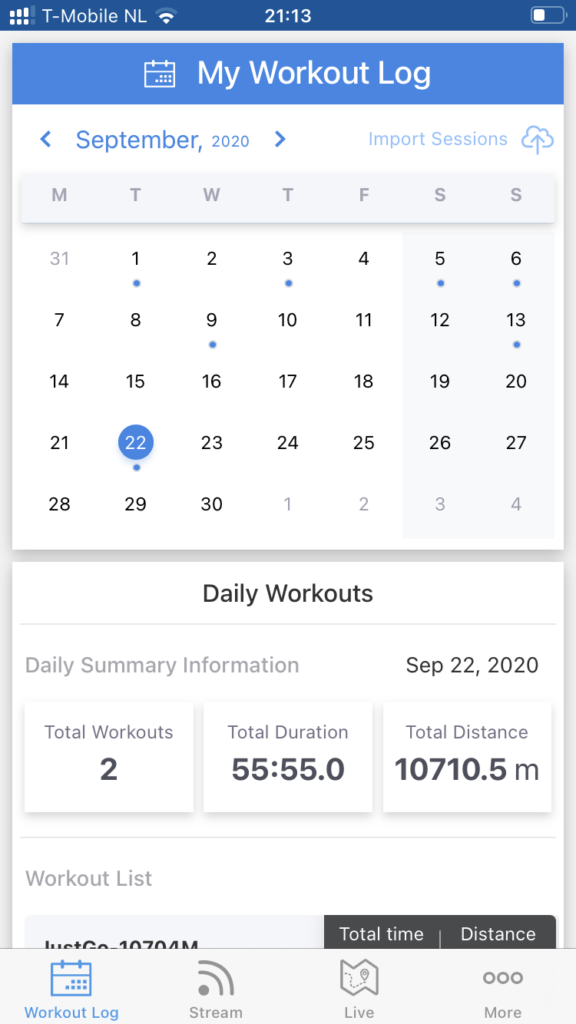
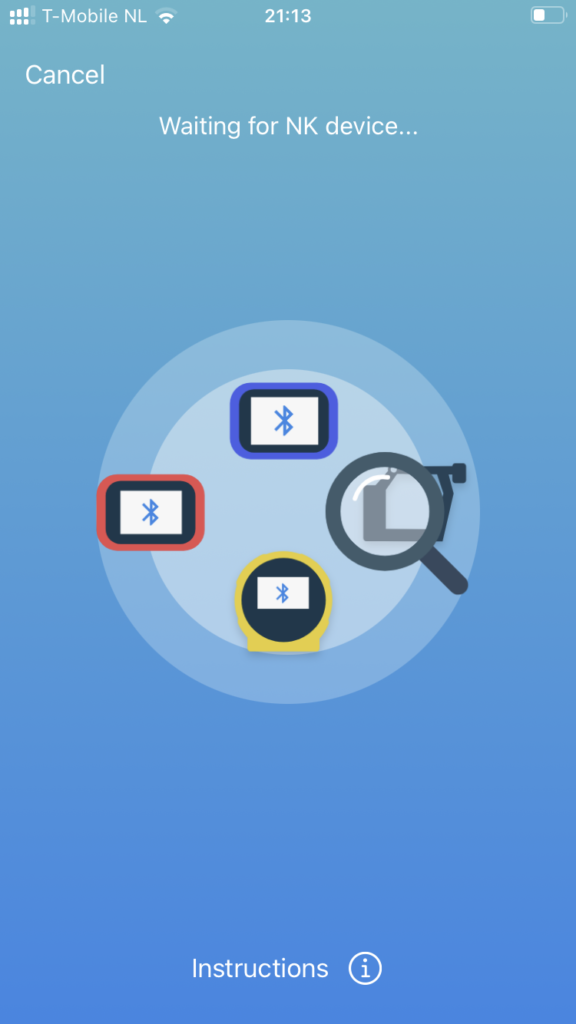
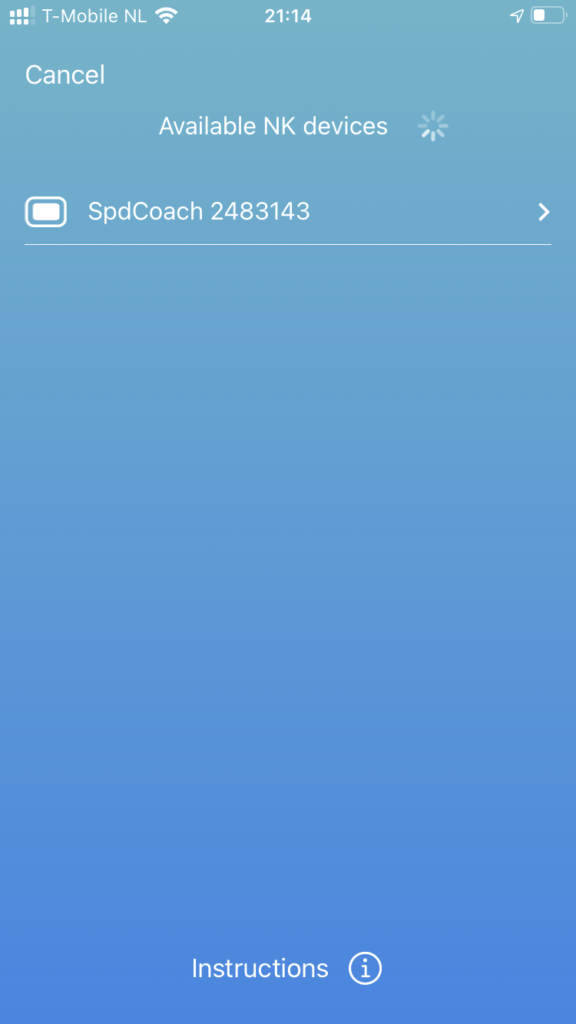
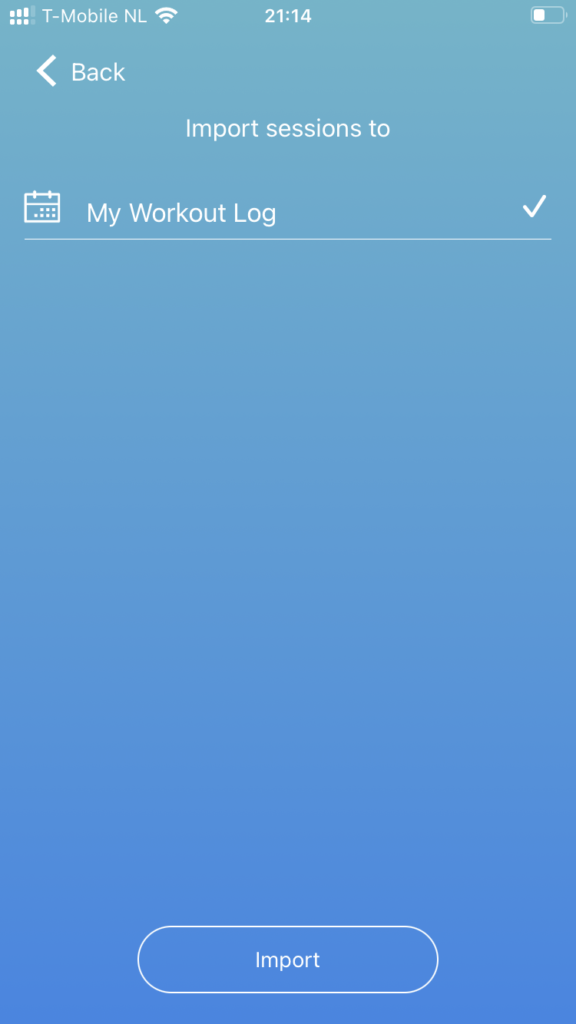
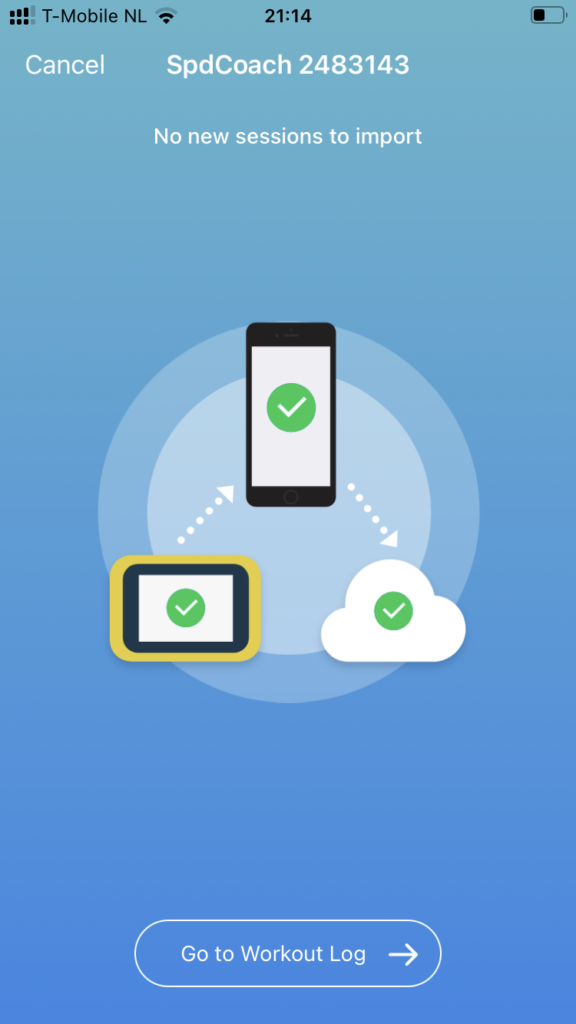
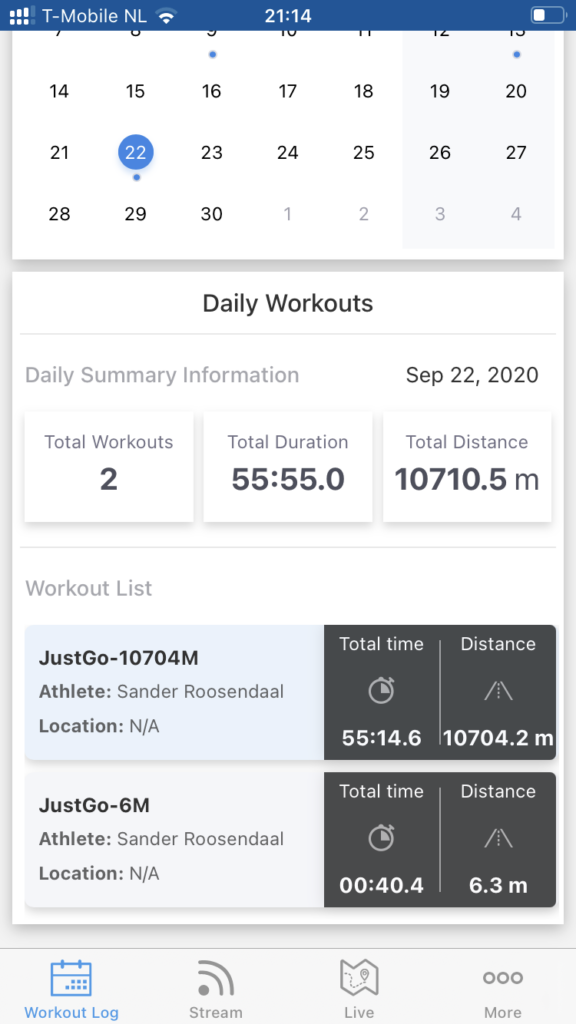
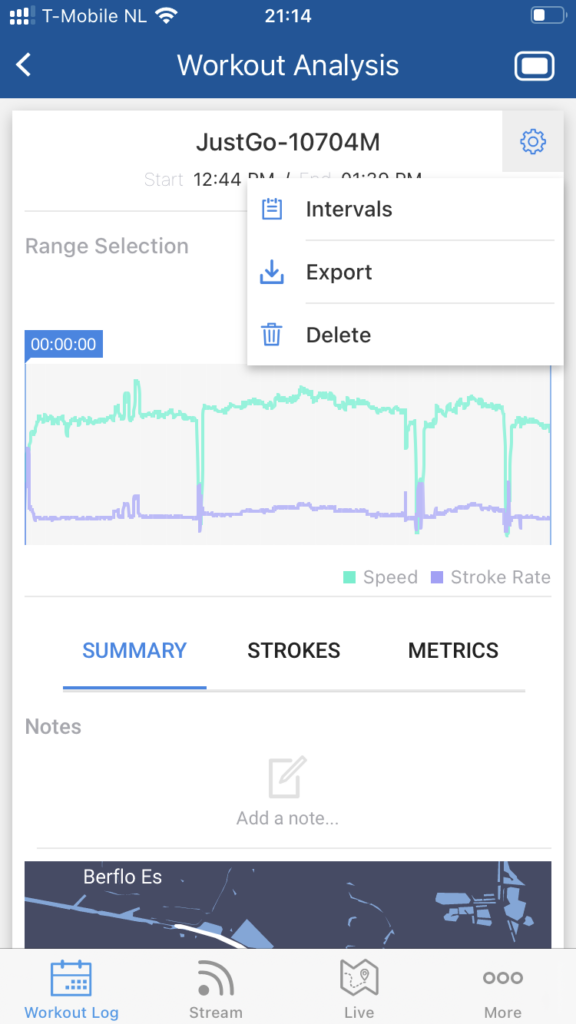
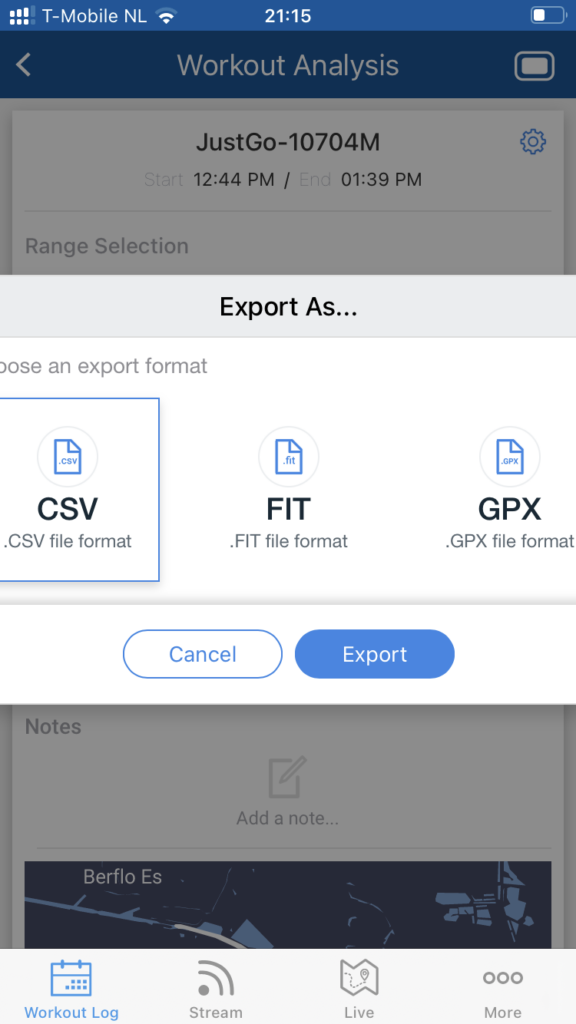

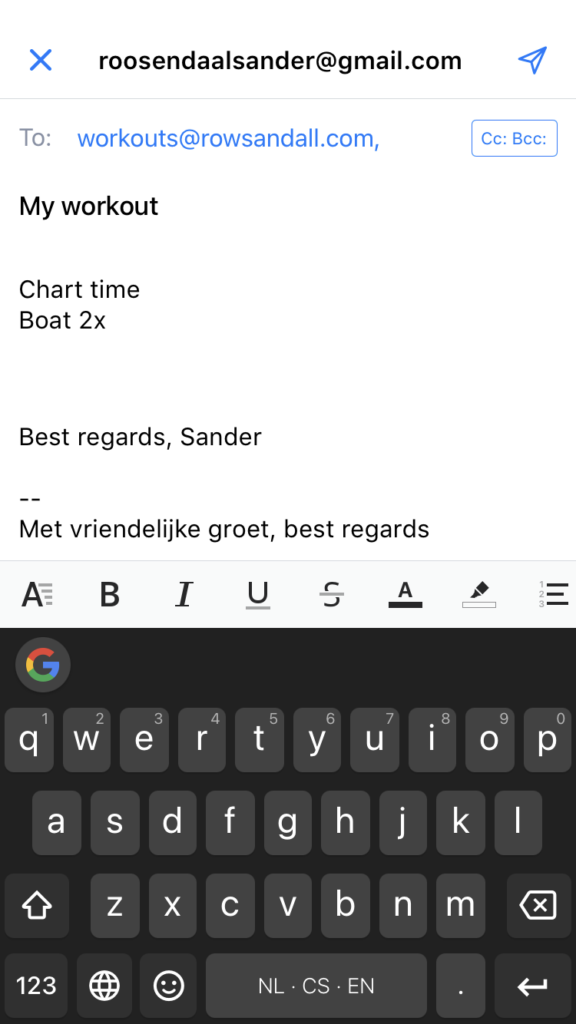
Using a smartphone with the NK LiNK app
There is another NK LiNK smartphone app. It’s called NK LiNK (obsolete), and NK does not provide any updates to this app any more. Still some people prefer the user interface of this app, or like the fact that they don’t need an account on the NK Logbook to use this app. Here is an image gallery that shows the steps.
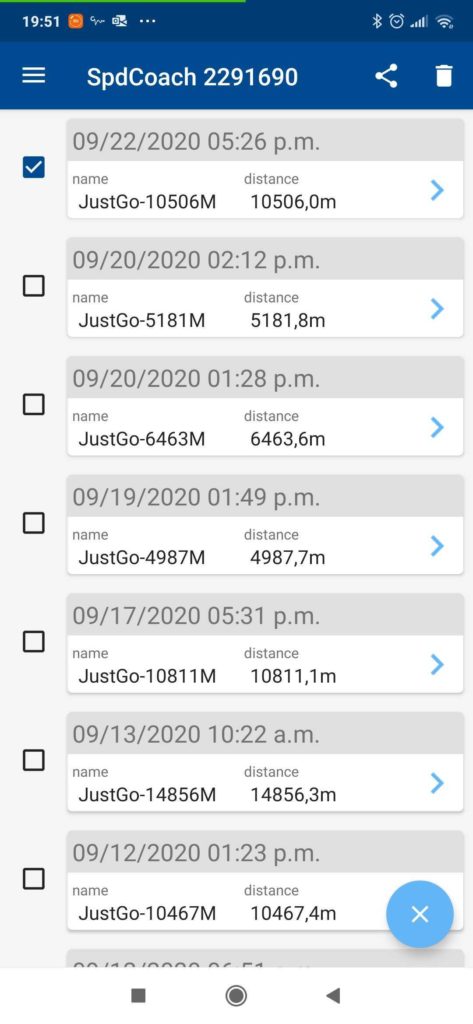
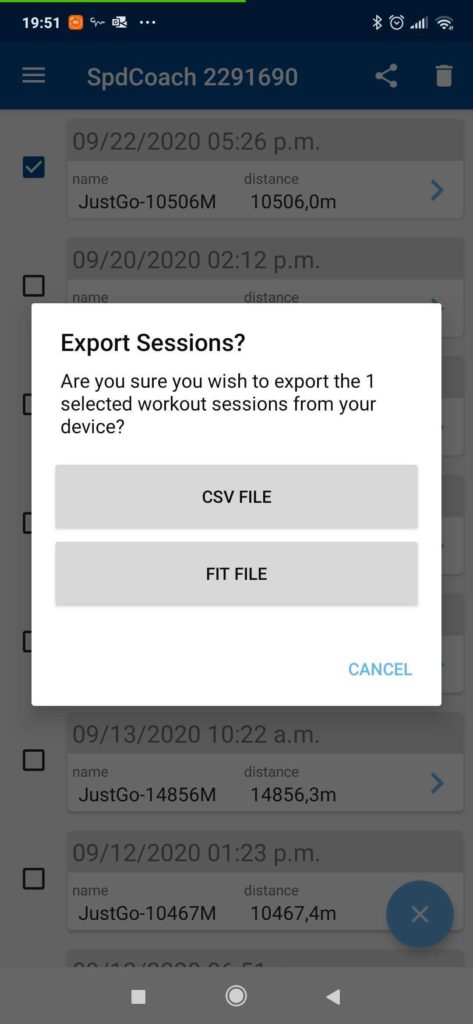 From this point on, select the email app and send off the data.
From this point on, select the email app and send off the data.
Using a Personal Computer
To use the SpeedCoach with a PC or MAC, you need to install the LiNK app using the Windows or OS X installer that you can download from this page: https://nksports.com/support/nk-manuals-and-downloads/
You also need a BLE dongle, which either came with your PC or you can buy one from NK ($30) or elsewhere, for example the compatible BLED112 dongles available on Amazon (starting at $6.99).
After that, just follow this video:
After downloading the CSV file, upload them directly at https://rowsandall.com/rowers/workout/upload/.