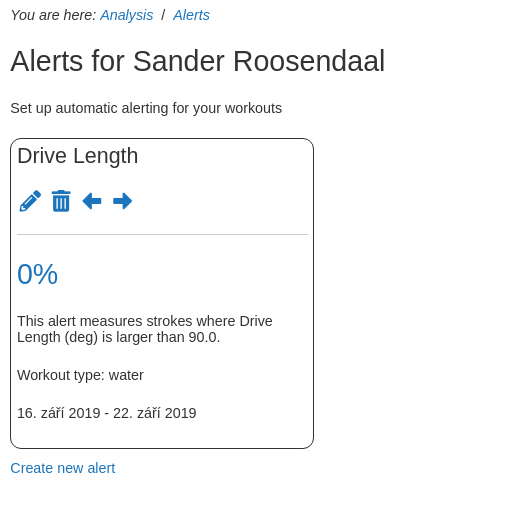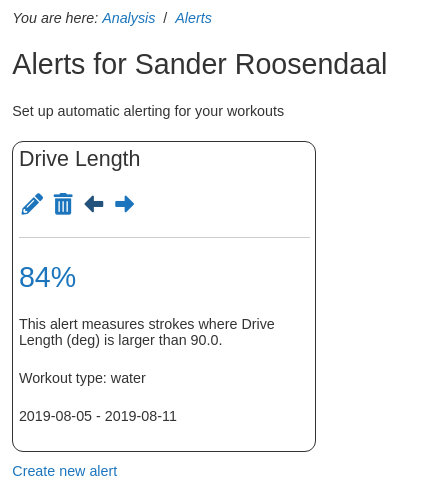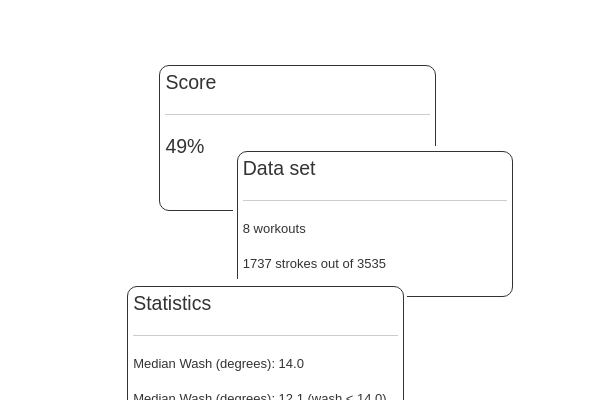
Sometimes simple things are the most effective. Rowsandall.com offers many advanced analytics tools. But we also know that real improvements are achieved through a focused effort. Focus on one metric and try to improve it.
And once we have achieved progress, we might want to watch that we’re not slipping back.
For example, if you’re working on drive length, your target might be to achieve a drive length of 90 degrees or more for all strokes. With Alerts, you can set up an alert to report on a regular basis how you are doing on this target.
So let’s take this example. Here’s how you would do it:
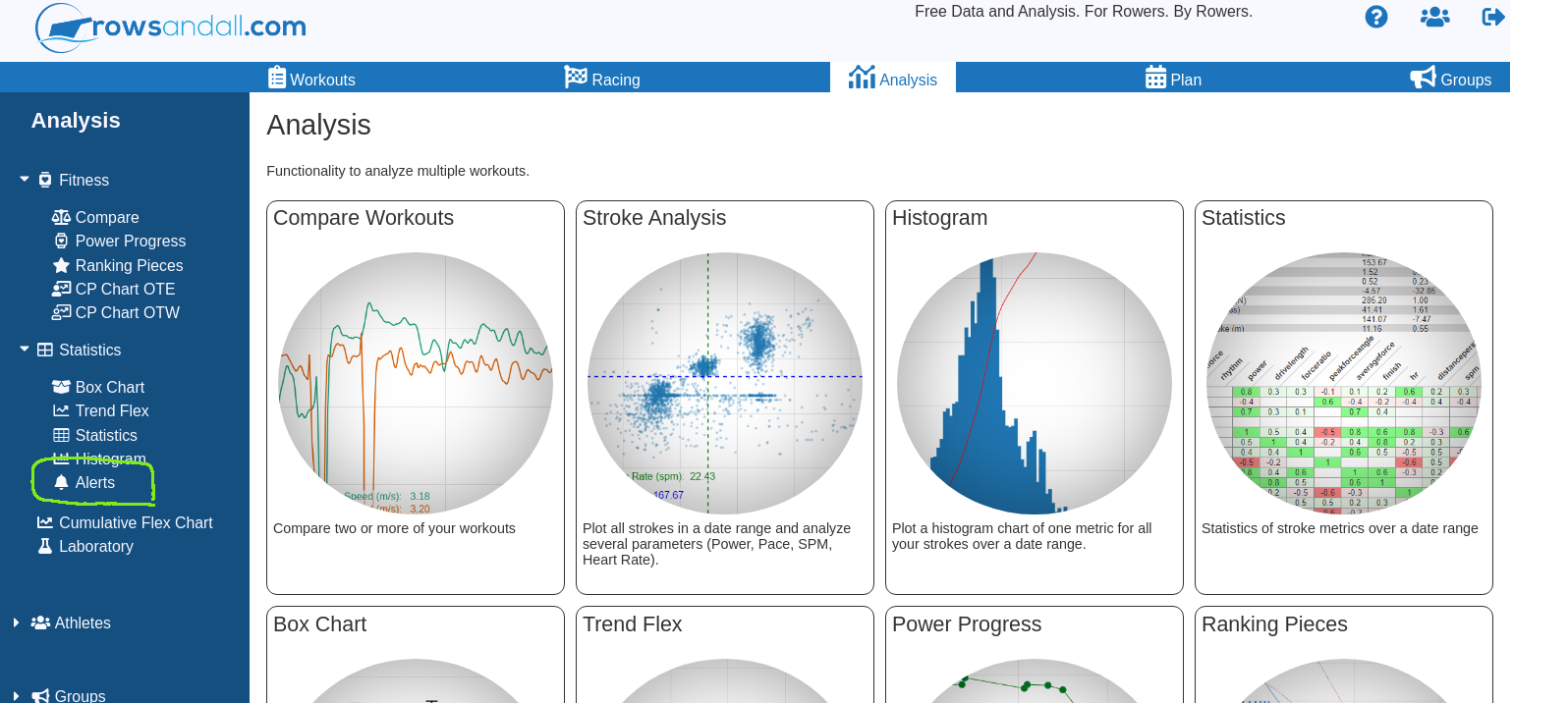 There is a new link in the Analysis menu, called Alerts. Also, when you scroll down on the Analysis page, you can see a new field “Alerts”. When you click on it, you get an empty page, with only one link: “Create Alert”. That makes sense: You first have to tell rowsandall.com what you want it to monitor.
There is a new link in the Analysis menu, called Alerts. Also, when you scroll down on the Analysis page, you can see a new field “Alerts”. When you click on it, you get an empty page, with only one link: “Create Alert”. That makes sense: You first have to tell rowsandall.com what you want it to monitor.
When you create a new alert, you will go the following form:
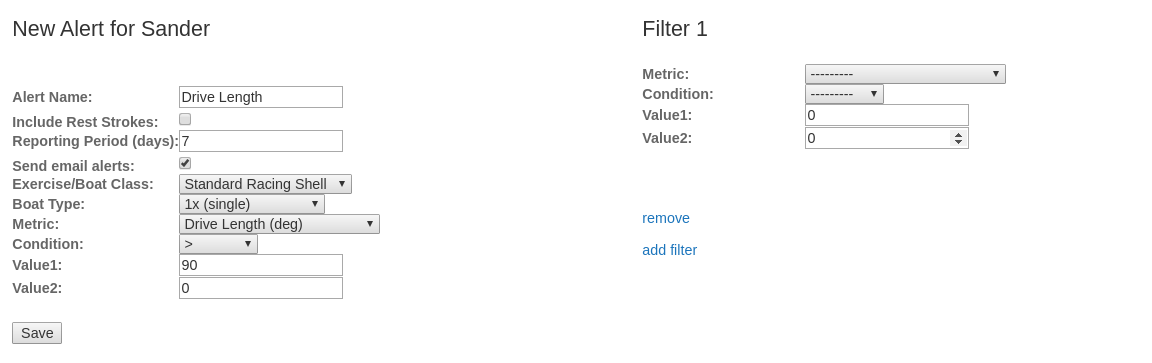 Let’s ignore the “Filter” part for now. The form is quite self-explanatory. You give the alert its name. The tick box “Include Rest Strokes” is better left unchecked. Rest strokes are the paddle strokes between intervals, when you are turning the boat or otherwise. I bet you are not paying attention to full drive length on these strokes, and you don’t want them to spoil your stats.
Let’s ignore the “Filter” part for now. The form is quite self-explanatory. You give the alert its name. The tick box “Include Rest Strokes” is better left unchecked. Rest strokes are the paddle strokes between intervals, when you are turning the boat or otherwise. I bet you are not paying attention to full drive length on these strokes, and you don’t want them to spoil your stats.
To use the interval editor, refer to You Need to Try the Interval Editor
The reporting period is best left to seven days. This means that the alert is running every week (starting now) and looks at your performance over all workouts performed in that period. If you train three times per day, you may want to set a shorter period. Setting the reporting period longer will make it ineffective to react, so basically a week is ideal, but you can experiment with other settings.
Send email alerts: You want this. What’s easier than to get a note in your inbox, once a week, that tells you how you were doing. No need to remember to look up the alert.
The next fields are narrowing down the alert to an exercise mode and boat class. As rowsandall.com is a rowing site, this is limiting you to rowing related workouts. As each boat type generates slightly different metrics, it’s better to focus an alert on one boat type only. You can of course set up as many alerts as you like.
Metric This is where you select which metric to monitor.
Condition The selection here are “>”, “<” and “between”. We are happy with a drive length above 90 degrees, so we select “>”. Some metrics work the other way round, though. When smaller is better, you select “<“. Finally, you might want something like “Work per Stroke” to fall in a small range; in that case you select “between”.
Value1 and Value2 This is the value (or range of values) that separate the “good” strokes from the “bad” ones. So I set Value1 to 90. The Value2 property is only used for the “between” condition.
Hit “Save” and your alert was created. You are done now. A week from now you will get an email. In the mean time, you better try to row as many good rowing strokes as possible.
And that’s really it. You will get your email in a week, and the week after, and the week after, until you stop the email reporting or delete the alert.
Seeing the alert stats on rowsandall.com
You really don’t need to do this, because the email reports are so much easier. However, now and then you might want to look up your alerts on rowsandall.com.
When you surf back to the Alerts page, you now see your first alert. You can edit or delete it. It tells you that you have not done any strokes between today and next week. That’s logical.
The arrow buttons allow you to quickly look back at previous reporting periods:
In this picture, I show how the alert looks like after I clicked the left arrow a few times, to select a week in August. Clicking on the percentage gives you a more detailed report:
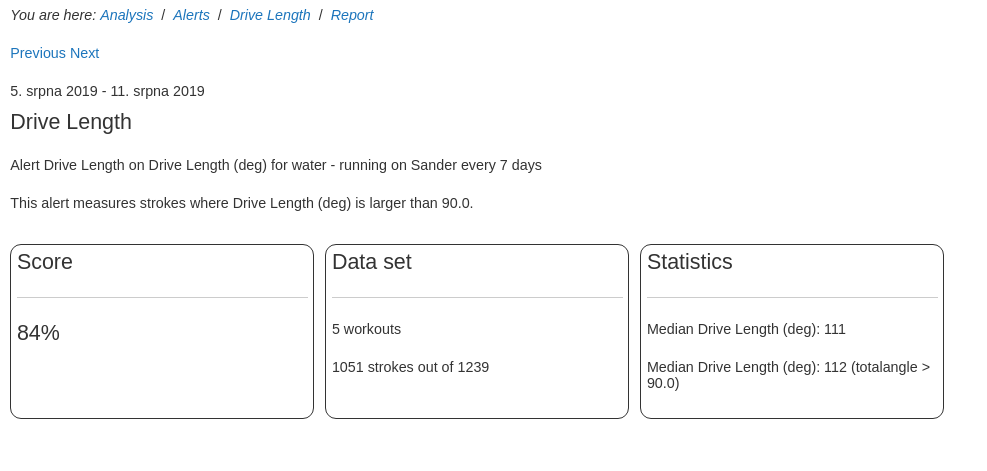 The default report is for the current reporting period. You can click on “Previous” and “Next” to access previous and next reporting periods. The report gives you the number of workouts and how many strokes qualified (1051 out of 1239, in this case). The statistics field tells you that the median value of drive length was 111 degrees, and if I took the median of all strokes that were above 90 degrees, that value increases to 112.
The default report is for the current reporting period. You can click on “Previous” and “Next” to access previous and next reporting periods. The report gives you the number of workouts and how many strokes qualified (1051 out of 1239, in this case). The statistics field tells you that the median value of drive length was 111 degrees, and if I took the median of all strokes that were above 90 degrees, that value increases to 112.
It’s all pretty simple. But I can tell you that it is a great monitoring and motivation tool.
Filters
Sometimes, it can be useful to monitor a metric for higher stroke rate, or at higher boat speed. To allow for that, you can add filters like here:
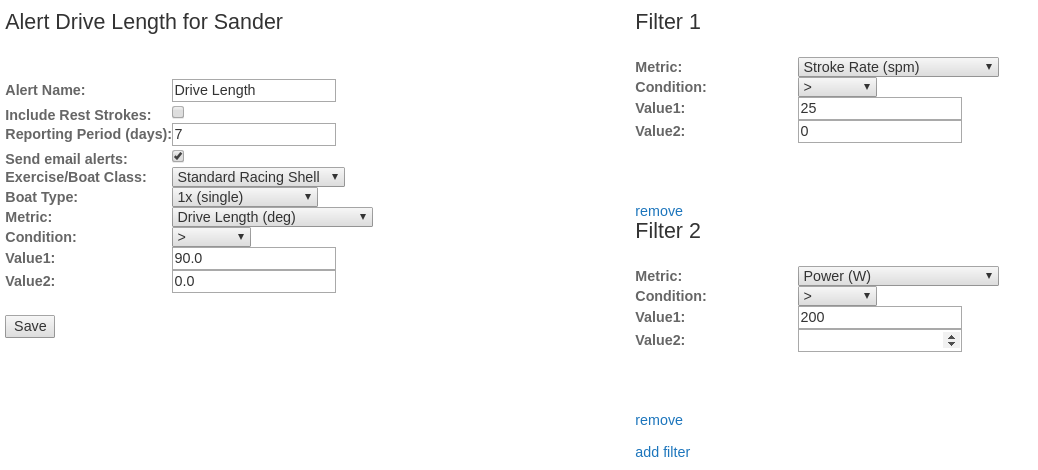 In the example in above picture, I have added two filters:
In the example in above picture, I have added two filters:
- Filter 1 is set to stroke rate higher than 25 spm
- Filter 2 is set to power larger than 200 W.
The alert now takes only strokes that have a stroke rate above 25 and a power larger than 200 W.
The important thing to remember is that all the filters need to be passed. Be careful with adding too many filters, because you may end up with no strokes passing them all!